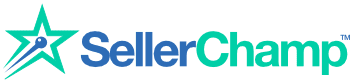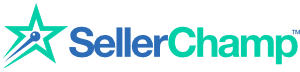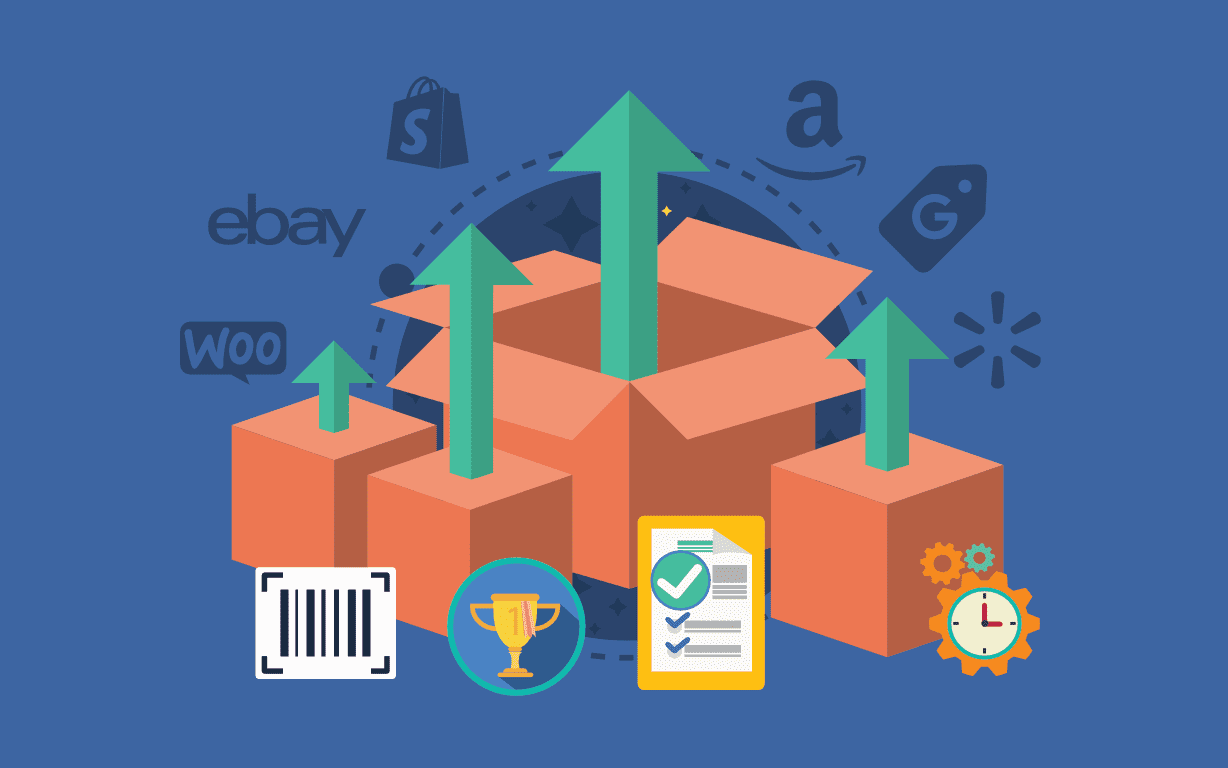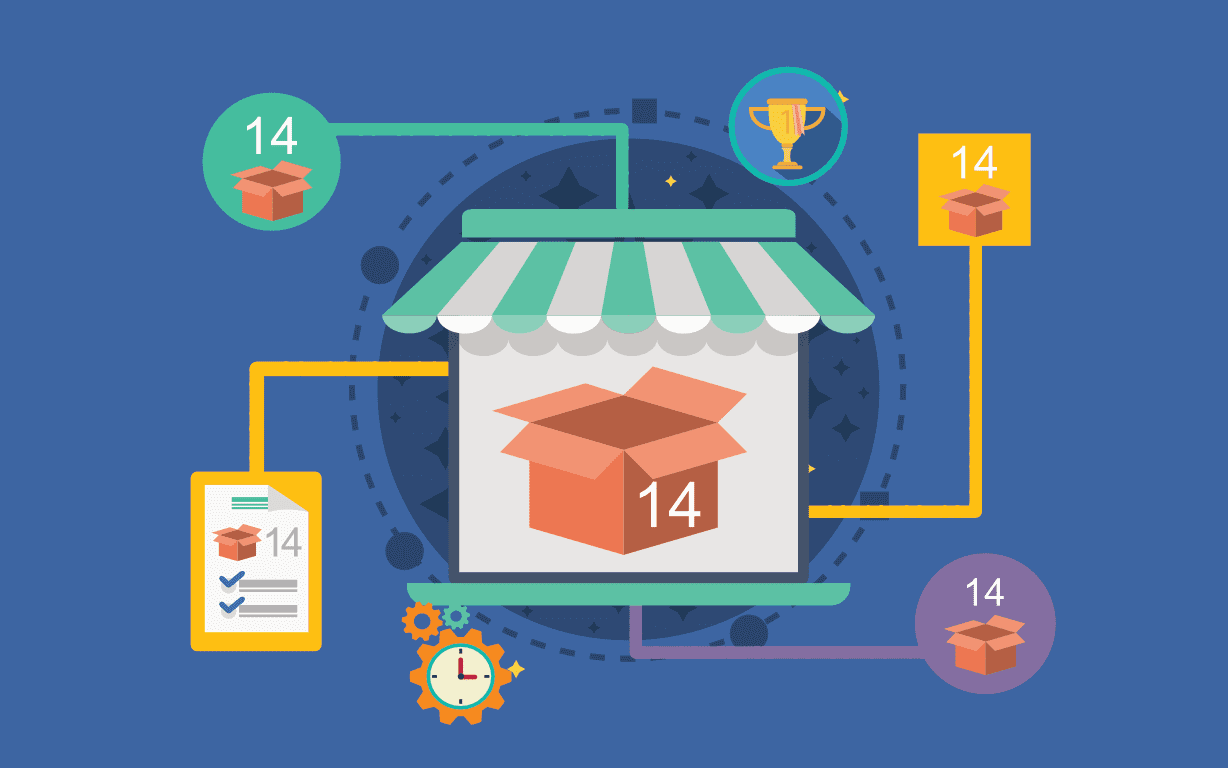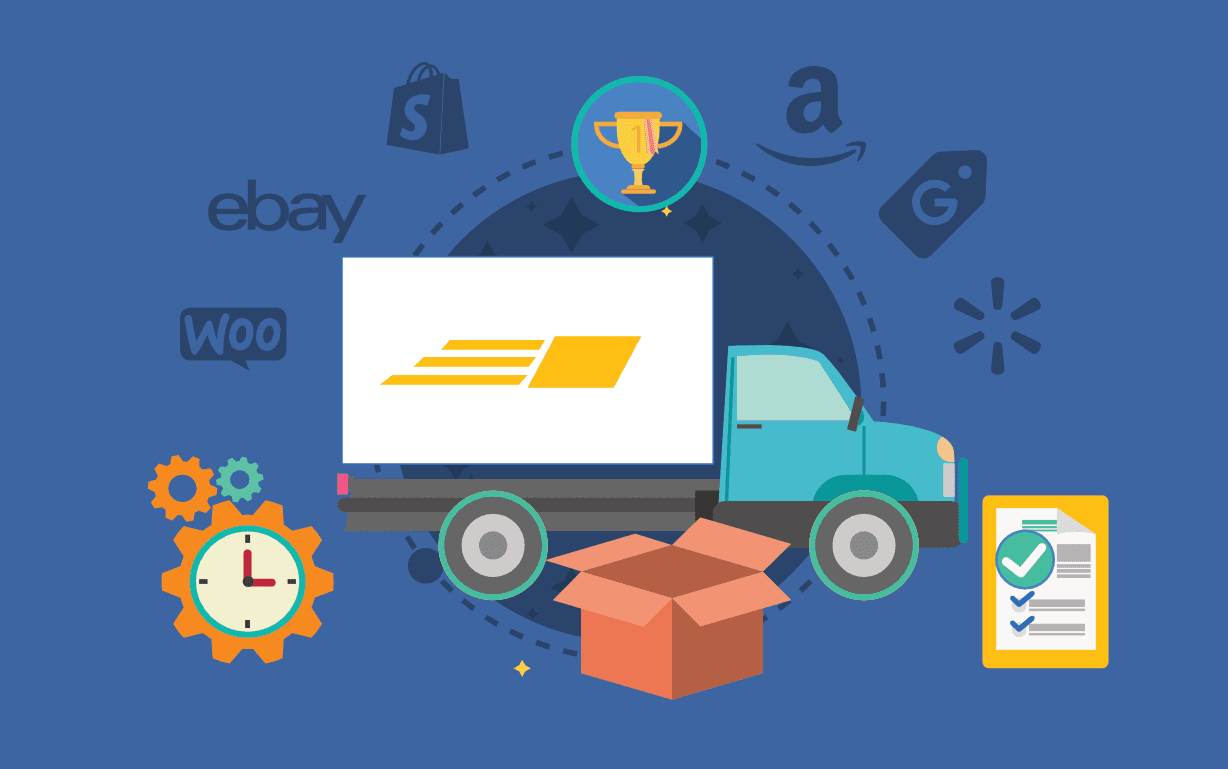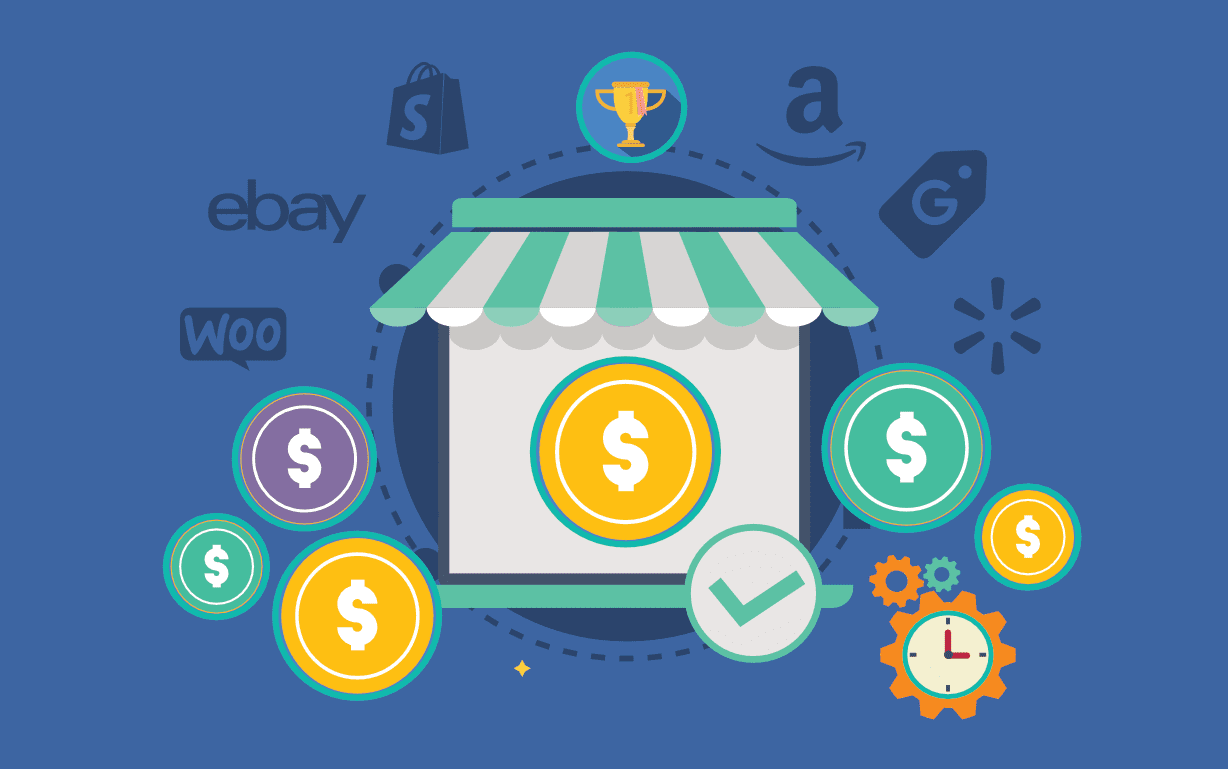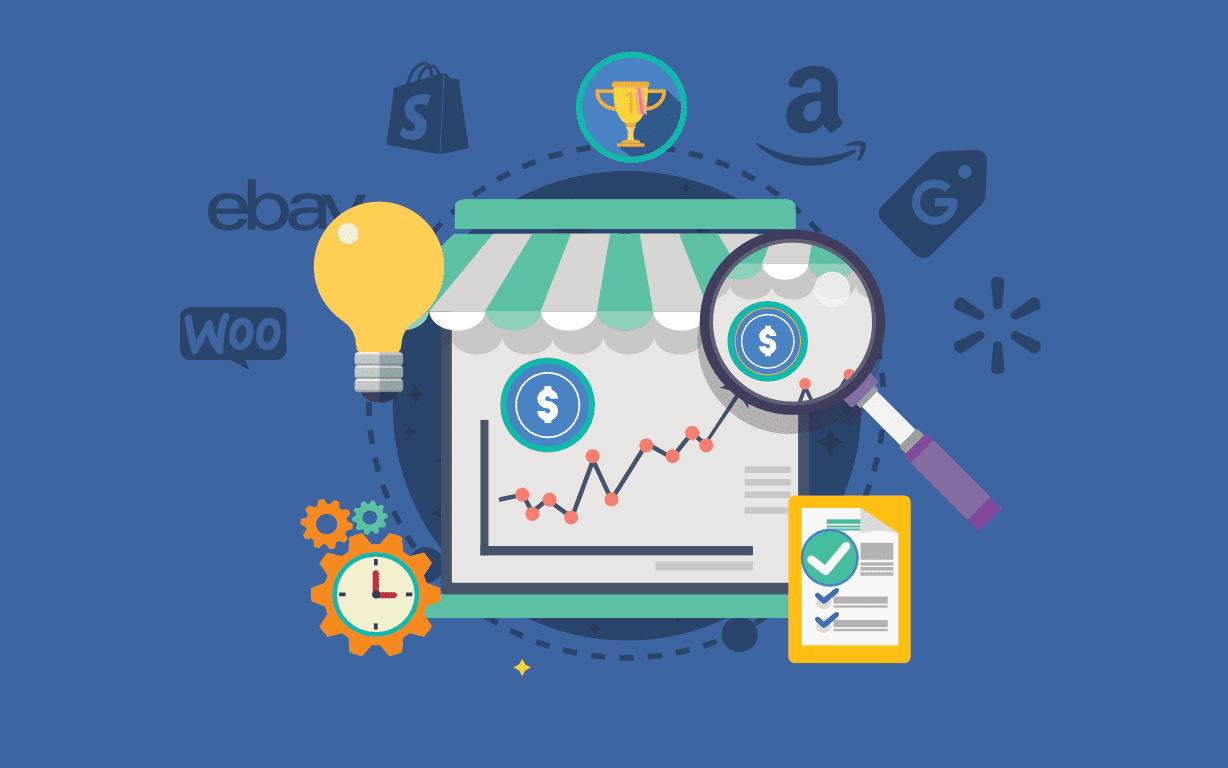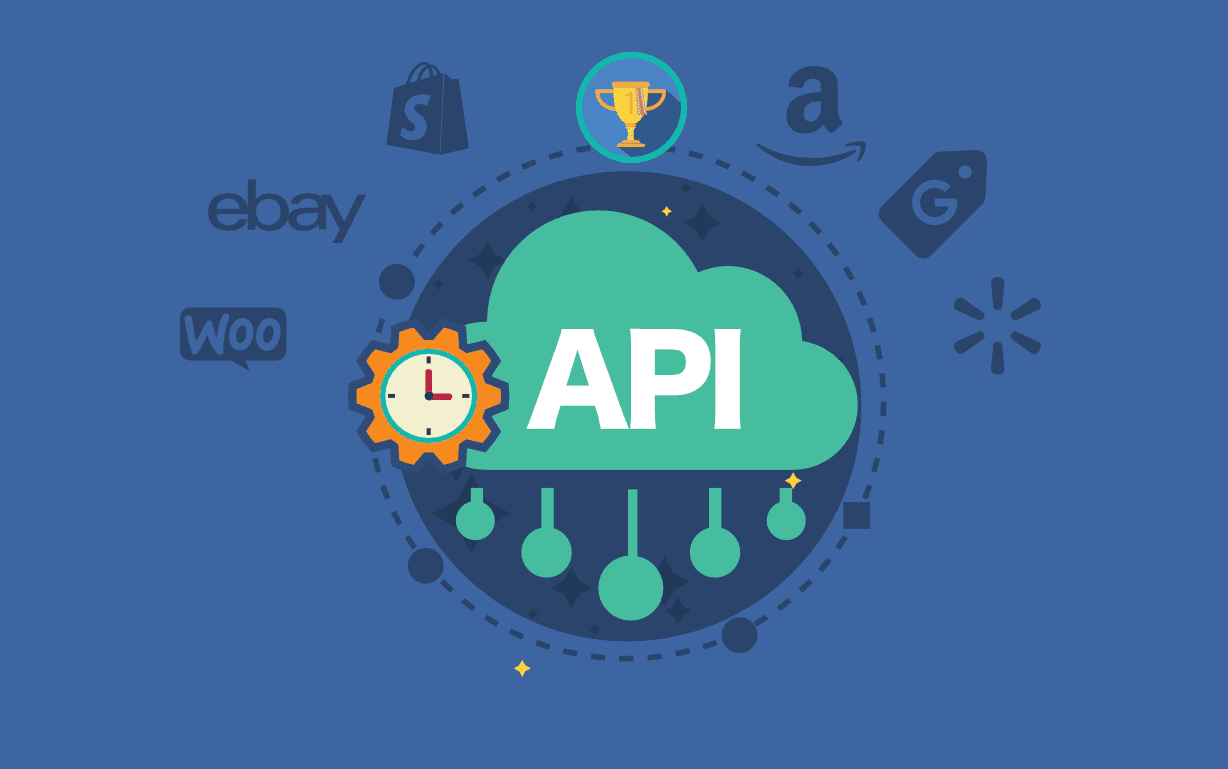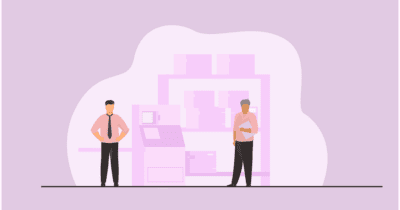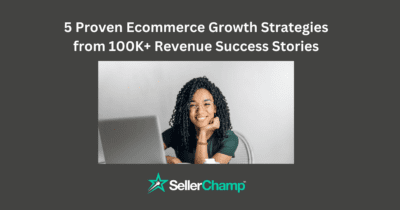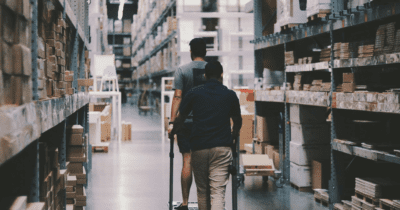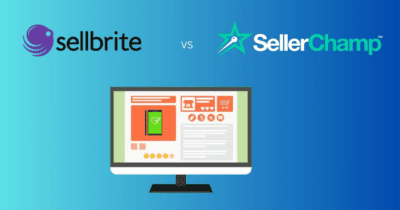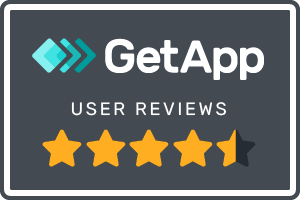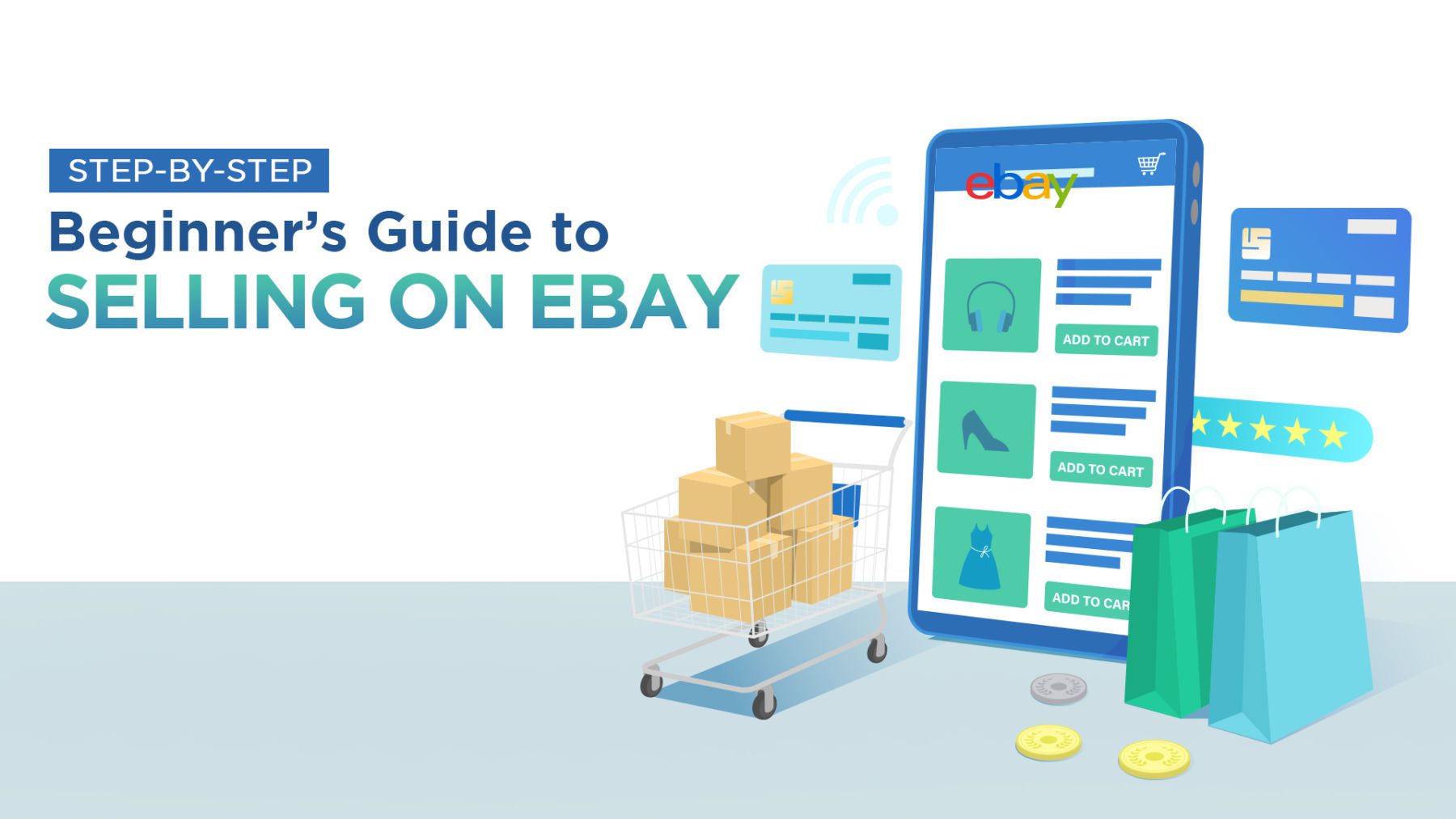
How to Sell on eBay: Step by Step Beginner’s Guide
If you’re a business owner selling products online or planning to become one, an eBay store is a great way to jumpstart your online business.
Best known as a consumer-to-consumer (C2C) marketplace, eBay has transformed into an auction-based eCommerce platform for retail sales with over 1.7 billion listings. eBay differs from its biggest competitor Amazon in one significant aspect—on eBay, sellers can sell their products at a fixed price or put up their collection for auctions as well.
But selling on eBay comes with its set of benefits. Along with its easy and efficient platform for selling, eBay allows you to integrate your store with Facebook, Instagram, Amazon, or even your eCommerce website with the help of a multi-channel software like SellerChamp.
More importantly, eBay gives your business a global appeal. The fact that goods worth $27.5 billion were sold and purchased on eBay in just the first quarter of 2021 goes to show the platform’s massive user base.
So, if you’re looking to hop on the bandwagon and learn how to sell stuff on eBay, then this detailed beginner’s guide is perfect for you. In this piece we’ll cover:
The Right Way to Start Selling on eBay
- Understand the basics of the platform
- Listing types
- Selling fees
- Selling policies
- Beginner limits
- Choose profitable and high-selling products
- Create an eBay selling account
- Fill out, and optimize your profile
- Define your store policies
- Create and optimize product listings
- Enhance your customer service
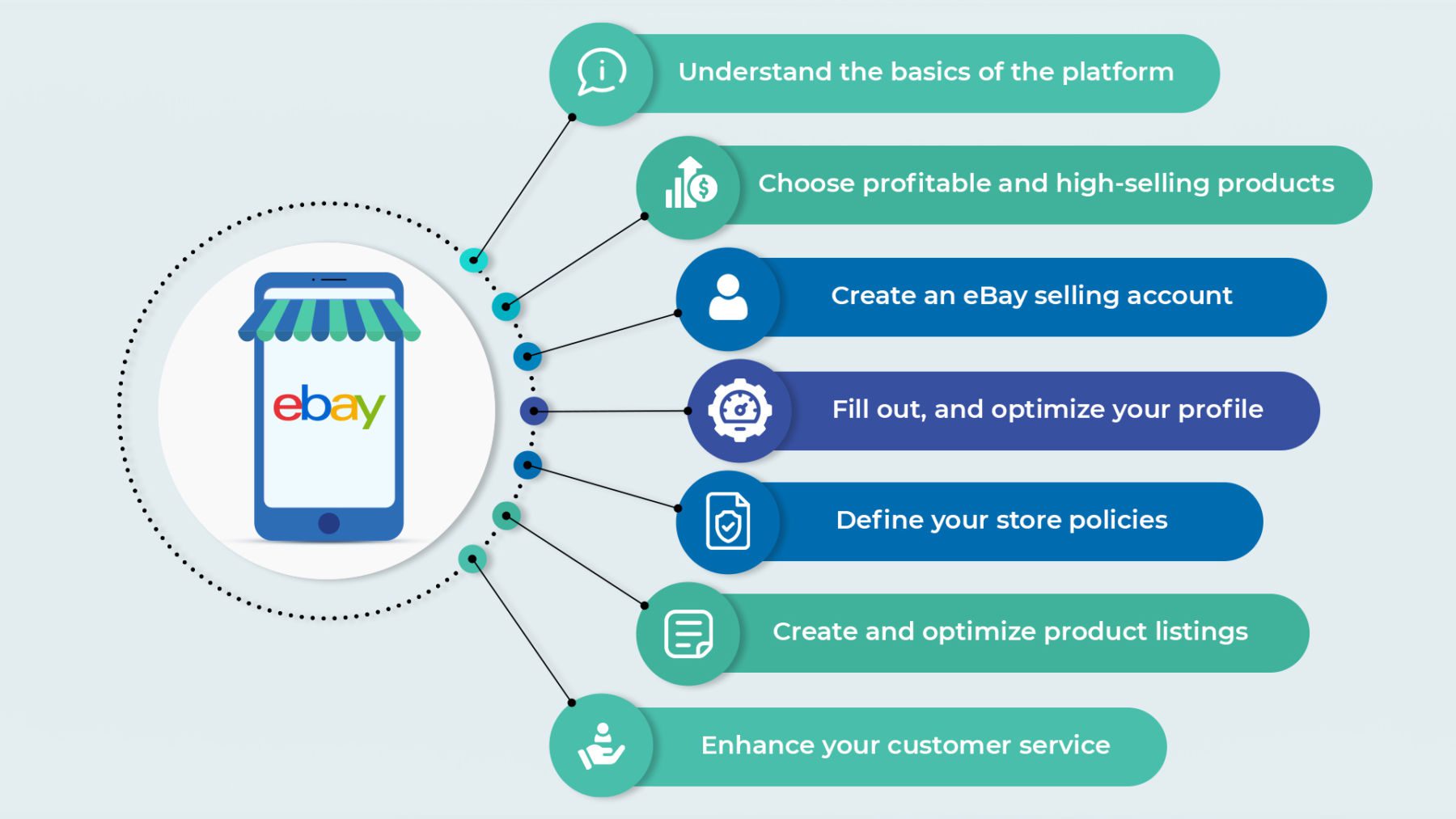
1. Understand the basics of the platform
Before you set up your eBay store, acquaint yourself with the fundamentals of an eBay seller account. Once you have these basics covered, you can plan effectively and avoid any losses or mishaps.
Listing Types
Unlike other eCommerce platforms like Amazon and Etsy, eBay allows sellers to create different kinds of listings. The multiple listing options give you the benefit of selling the mainstream products at standard prices and the unique ones at auction prices.
Here’s a list of all the listings you can choose from:
- Buy It Now: Put a fixed price and allow buyers to purchase immediately.
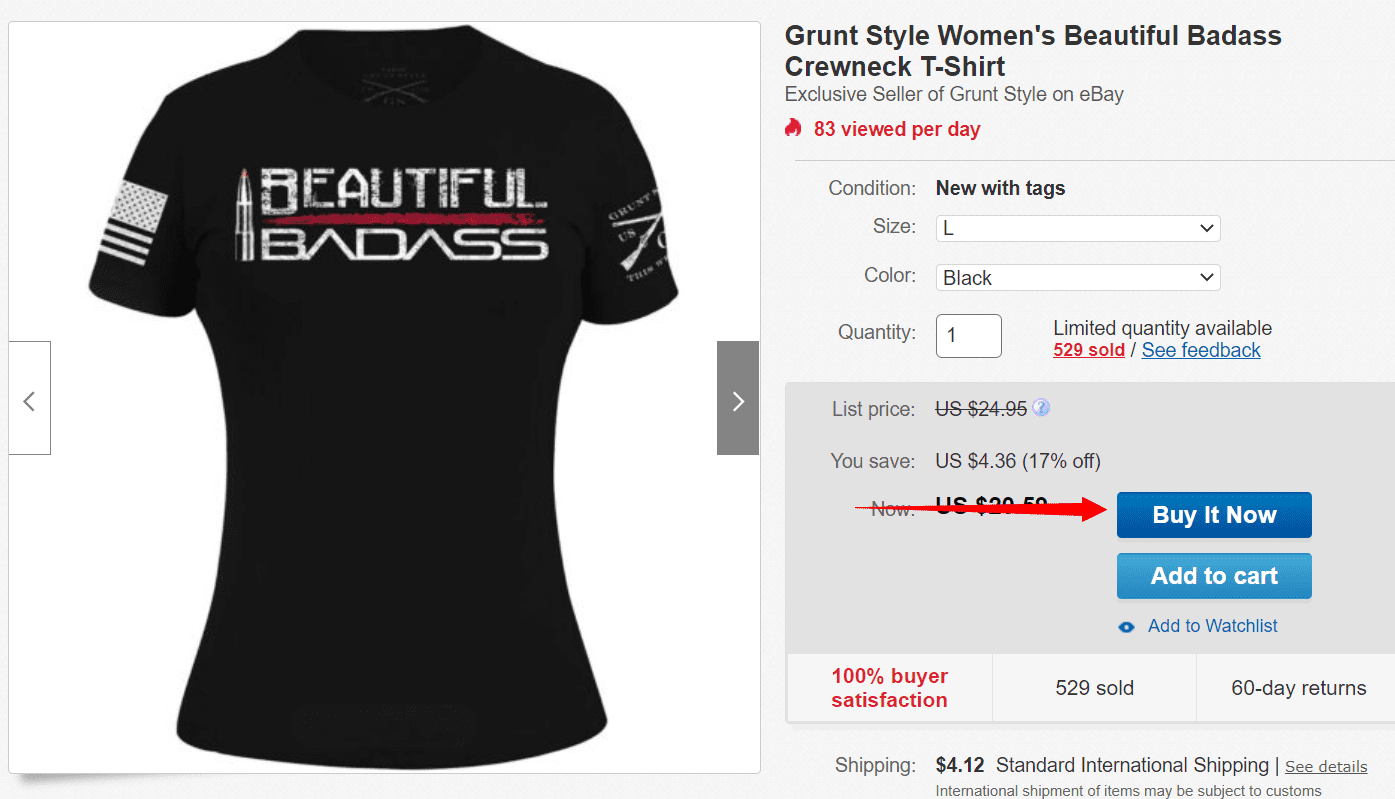
- Auctions: Put a starting price, get bids from interested buyers, and sell to the highest bidder.
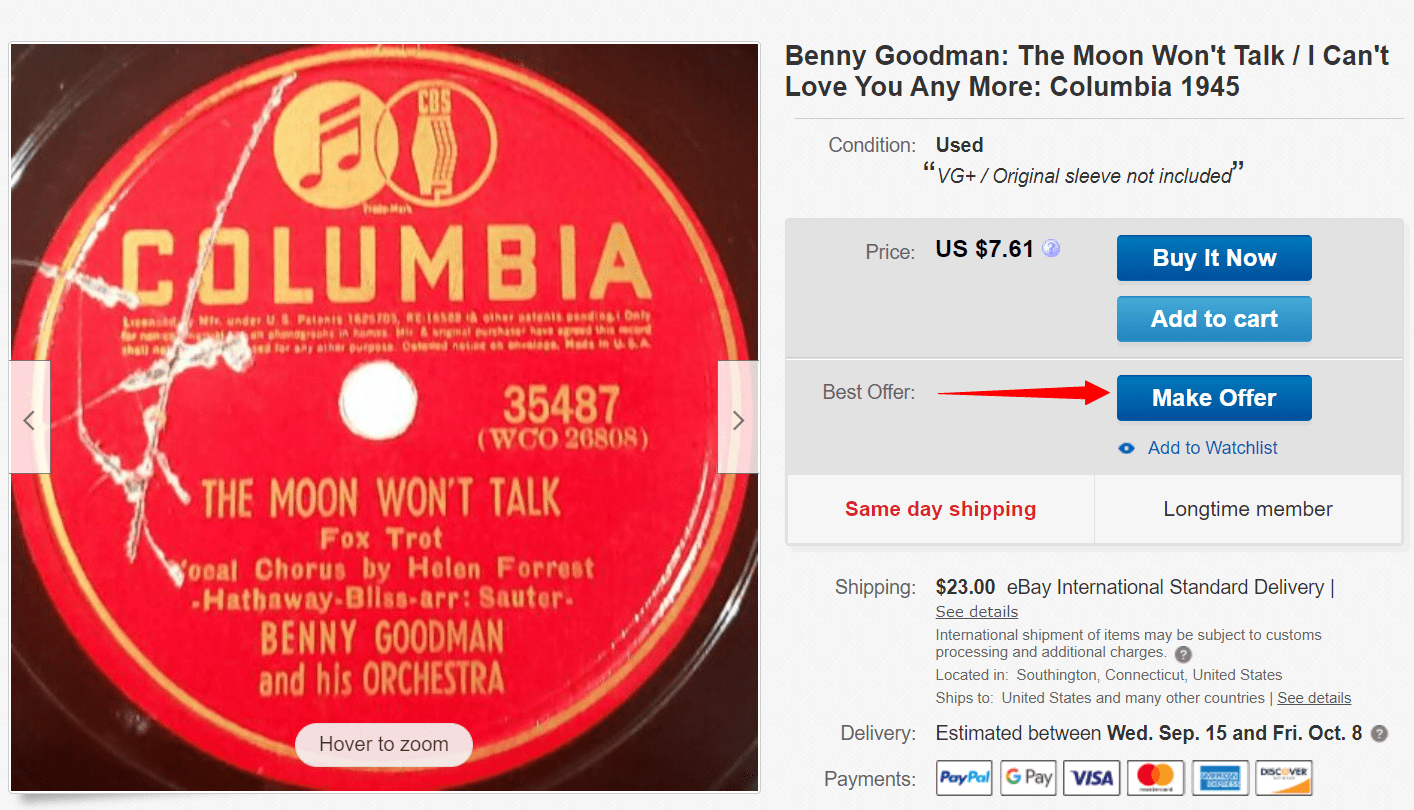
- International: Pay an international fee to make your listing available to a global audience.
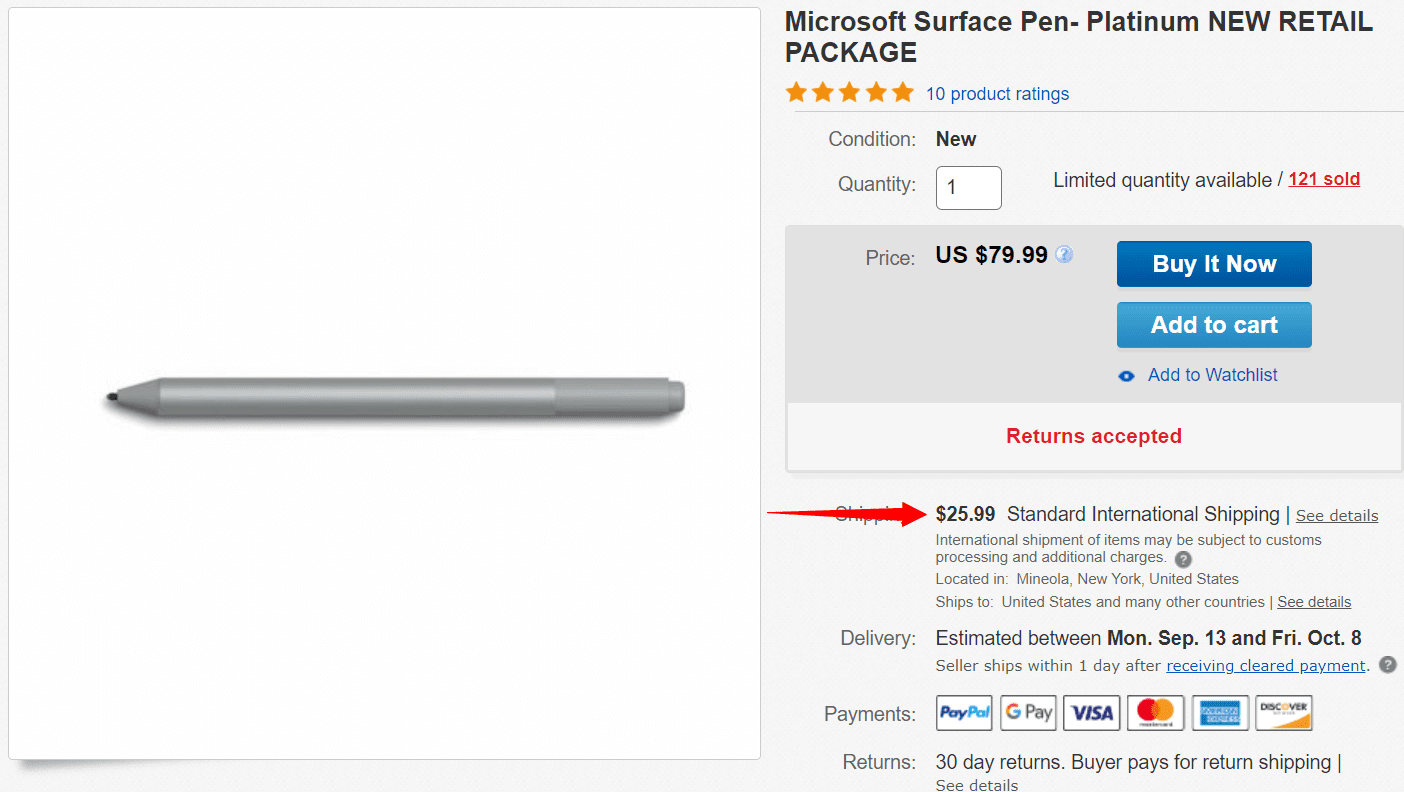
- Classified Ad: Put a price, allow buyers to contact you, and finalize the sale outside eBay.
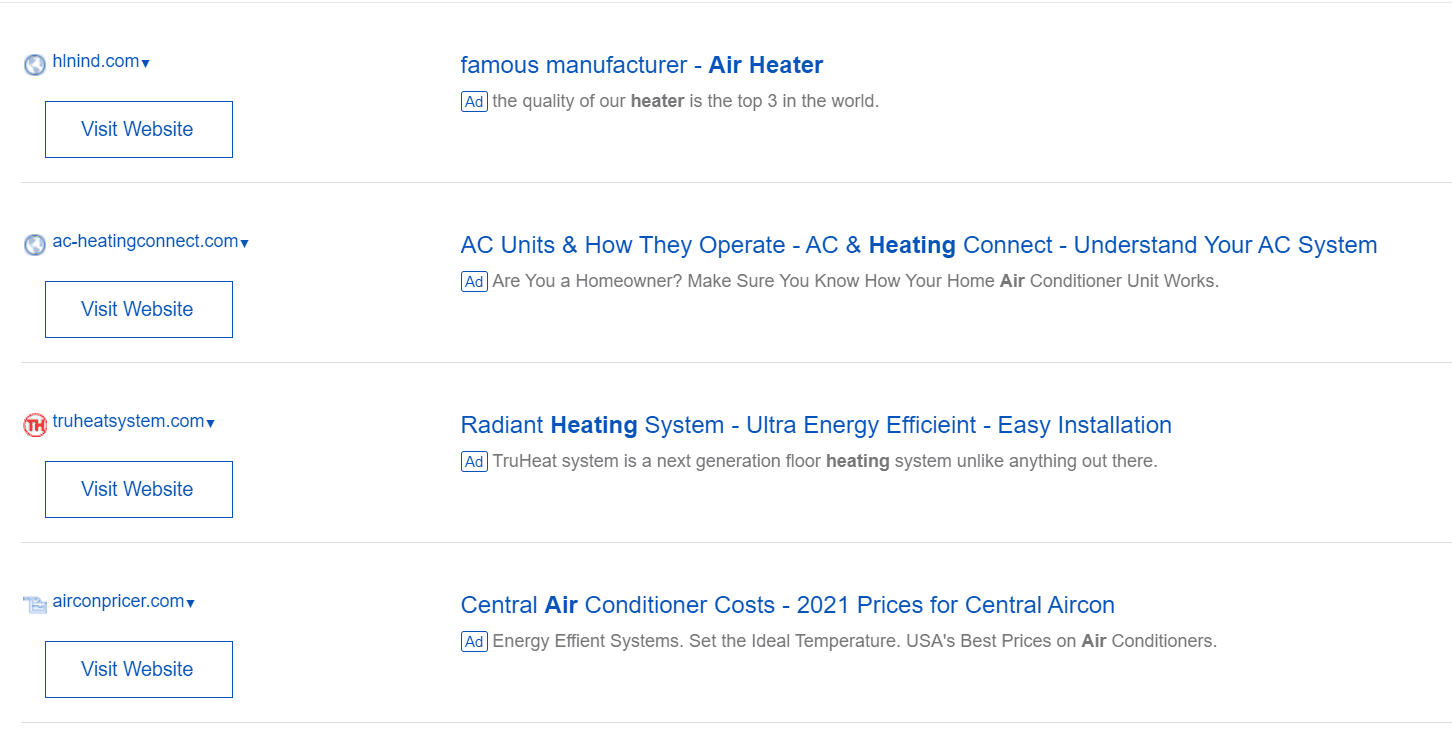
Selling Fees
Here are the five crucial eBay seller fees you should know about to gather some idea about the expenses you might have to incur:
- Subscription fees: This is a monthly/yearly payment. You have five options.
- Starter: $4.95/month annually
- Basic: $21.95/month annually
- Premium: $59.95/month annually
- Anchor: $299.95/month annually
- Enterprise: $2999.95/month annually
- Insertion fees: This is a per-item fee to list your products.
- Final value fees: This is a category-wise fee for every item you sell.
- Advanced listing upgrade fees: This is another per-item fee for advanced listing features like—list one product in many categories, add HD pictures, reserve pricing, and relist automatically.
- Supplemental services fees: This is for shipping charges and similar expenses.
Selling Policies
eBay has a detailed list of selling policies to ensure transparency in its marketplace. Some of the important ones include:
- Don’t list banned or recalled products.
- Avoid cancellations and late shipping.
- Don’t add misleading information in the listing.
- Don’t take product pictures from other websites.
Beginner Limits
While learning how to set up an eBay account to start selling, remember that your account will initially have limitations. eBay selling limits require you to:
- List 10 items in a month
- Have ten positive reviews to list in bulk
Note: If you keep running into listing limitations with your eBay account, SellerChamp provides a few options to help you achieve the maximum number of live listings. Contact SellerChamp’s support team to learn more.
2. Choose profitable and high-selling products
The best way to leverage eBay’s 187 million buyer strength is—finding a lucrative niche.
While electronics and accessories are among the top-selling items on eBay, don’t restrict yourself to these categories. Here’s a simple framework to do some research and find the perfect product to sell.
- Category research: Assess multiple categories and subcategories of your interest to gauge buyer activity and response. Evaluate market trends to shortlist the most profitable ones and make your pick.
- Product research: Find the top-selling items on eBay for your selected category. A list of best selling products will allow you to narrow down your choices.
- Sell-through rate: The sell-through rate estimates how fast an item sells out—giving an insight into its demand. Choose products with a 100% or higher sell-through rate.
- Competitor research: Identify the number of sellers for your selected set of products. The higher the number, the greater the competition, which may interfere with your success rate. Try going into an untapped market by choosing products not commonly listed on the platform but with good demand. Tools like Terapeak, Algopix, and CheckMarket will come handy for this research.
3. Create an eBay selling account
Once you’ve understood all the basics and decided on your category and products, you’re all set to create an eBay seller account. Follow this step-by-step process to set up your account:
- Visit the eBay website and go to the “Register” option in the top left corner.
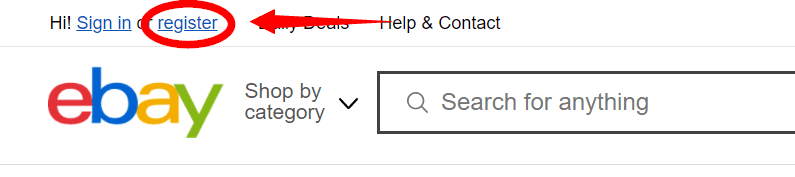
- On the registration page, select the “Business Account” option. Enter all the required details to register your account.
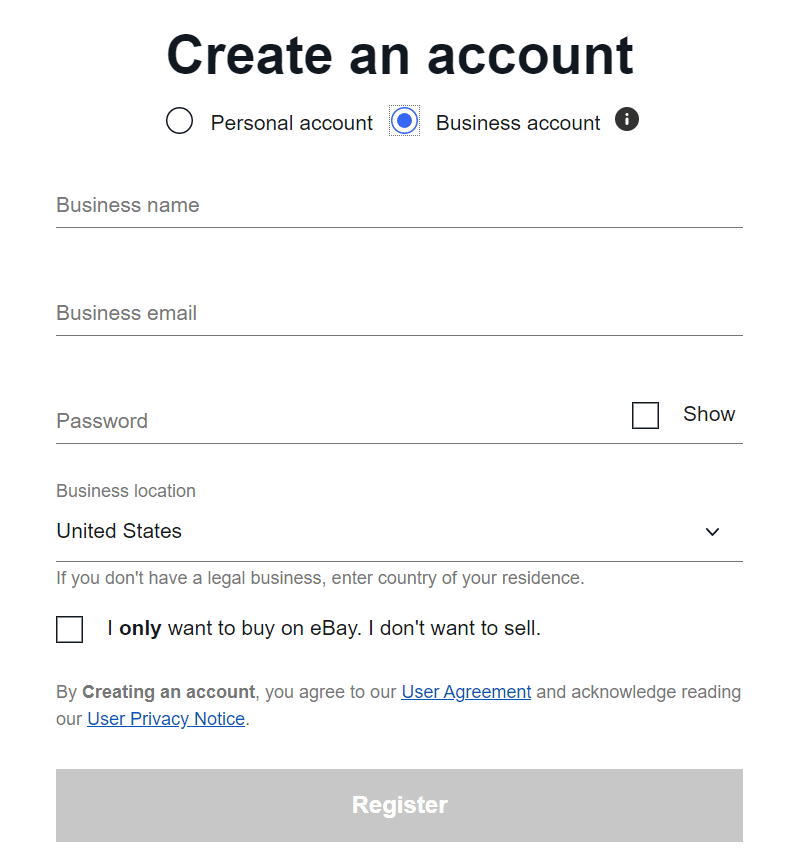
- Once you’ve verified your email and entered a username, eBay will redirect you to its selling account setup page. Fill in your bank details, along with other business details, and you’re all set to proceed.
Note: To get verified, you need a PayPal account with a valid bank card attached. You also need to link your eBay account with your PayPal account. This can be done in the “My eBay” section.
4. Optimize your store
You can build credibility for yourself with a verified eBay seller account. If you’re puzzled about how to get verified on eBay, follow these steps to complete your account setup and become a verified seller.
After you’re done with these steps,it’s time to personalize your store with branding details to create an impressive look for visitors. You can also do SEO research to find the best keywords and incorporate them in your store details for better ranking potential.
- Add your store name, logo, and a custom banner.
- Change the display settings to include a description and featured products.
- Choose user-friendly store settings to add categories and show the listing frame for easy navigation.
- Create custom pages like “About Us” and “What We Offer” to give visitors more context on your store and what kind of products they can expect from you. Use storytelling to stand out and stirr curiosity in your store.
5. Define your store policies
One of the most crucial aspects of your eBay store is—business policies. Without these, there could be many grey areas for making assumptions that can get your business into a compromised position. Best to steer clear of them by clearly stating your policies.
Create policies for payments, shipping, and returns to inform the buyers about everything before making any purchase and avoid miscommunication. eBay allows you to create templates for these policies. You can apply these templates to multiple listings or add them to every new listing.
Once you opt for eBay’s store policies option, the platform’s standard policies will display for every listing. Edit and customize these templates as per your business and update them. You can edit your policies at any point to suit your preferences.
6. Create and optimize product listings
Now that you’re all set with the backend part of your eBay store—work on optimizing your product listings. We want consumers to buy from you at this stage, and optimization will help position your listings clearly and attractively so visitors go through your products and convert into customers.
Here’s everything you need to create unique and attractive listings for every product.
- Catchy title: Use the 80-character limit to create a strong header with 2-3 keywords which represent the product to make a great first impression.
- Descriptive subtitle: Bring more interested buyers to your listing with a subtitle that shows up in advanced search options, and gives some more information about your product like what it’s made of, or what’s special about it.
- Fast ‘N Free tag: Make your listing more competitive with eBay’s Fast ‘N Free tag. It guarantees a delivery date at no cost if the buyer orders within a deadline. Here, you can tap into the buyer’s FOMO to increase sales.
- HD and appealing images: Pictures can make or break the deal for you. Add up to 12 high-quality and aesthetic pictures of your product to make the buying decision easier for them. Remember to use original, copyright-free and non-stock photos.
- Engaging description: Address your target buyer’s pain points in your description and show your product as the best solution. Highlight every detail and key features.
- Product specifics: Adding item specifics and identifiers can be a game-changer since it allows greater visibility for your listing. Don’t hold back on this!
By default, eBay’s product listings look plain and unappealing. Only someone with great HTML skills can add visual aesthetics to your listing and make it professional. However, with a listing management like SellerChamp, you can access built-in templates for unique and professional listings with an easy setup process.
With this inventory sync software, you can also organize and sync up your products across marketplaces like eBay, Amazon and Etsy from one single dashboard. Setup import rules, some guidelines, and pricing fields—and you’re all set to go.
If you regularly find yourself updating products on multiple platforms, you can also turn on the auto-import feature and all your products will get automatically synced across all channels every 24 hours.
7. Enhance your customer service
The best way to launch and scale your eBay store is through flawless customer service. Give your buyers solid reasons to come back and even refer your store to others, thus becoming brand advocates.
While creating an honest and accurate listing will go a long way in attracting new buyers, you can ensure repeat purchases with a few best practices:
- Pack your shipment with care. Make your packaging unique and memorable to show your effort as a seller.
- Personalize each shipment to create a strong connection with the buyer. You can do this by adding a personalized handwritten note, or giving something complimentary.
- Ship all orders timely, and communicate promptly in case of delays.
- Offer discounts and loyalty coupons to encourage recurring purchases, and referrals.
- Be responsive to buyer queries and communicate politely.
8. Optimal competitive pricing
Many eBay sellers fail to leverage the platform’s massive user base and make a profit because of a wrong pricing plan. While shoppers will go through your entire listing before making a purchase, the price ultimately influences their decision.
Choose an effective pricing for your products by:
- Reviewing eBay’s pricing recommendations
- Researching competitor’s listings
- Thinking from the buyer’s perspective
A tool like SellerChamp can significantly ease your work on deciding the pricing plan for your products. With its sales-based repricer feature, the software will adjust the prices and potentially increase your sales.
How to Sell on eBay: Wrapping Up
eBay can become the ultimate launchpad for your eCommerce success. The platform is a great entry point to start your online store with an easy setup process, multiple listings, and seller protection options.
However, setting up a profitable eBay store will require some research and planning. Use this guide to learn about the platform, select a lucrative category and products, and complete your account setup. Optimizing your profile and product listings will maximize visibility for all your listings, so pay sufficient attention to them.
Good thing you can rely on SellerChamp to create and manage your listings, pick optimal prices, and assess inventory requirements for your eBay store. Explore a host of features to make your eBay selling journey effortless!