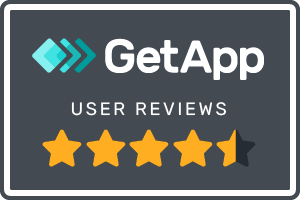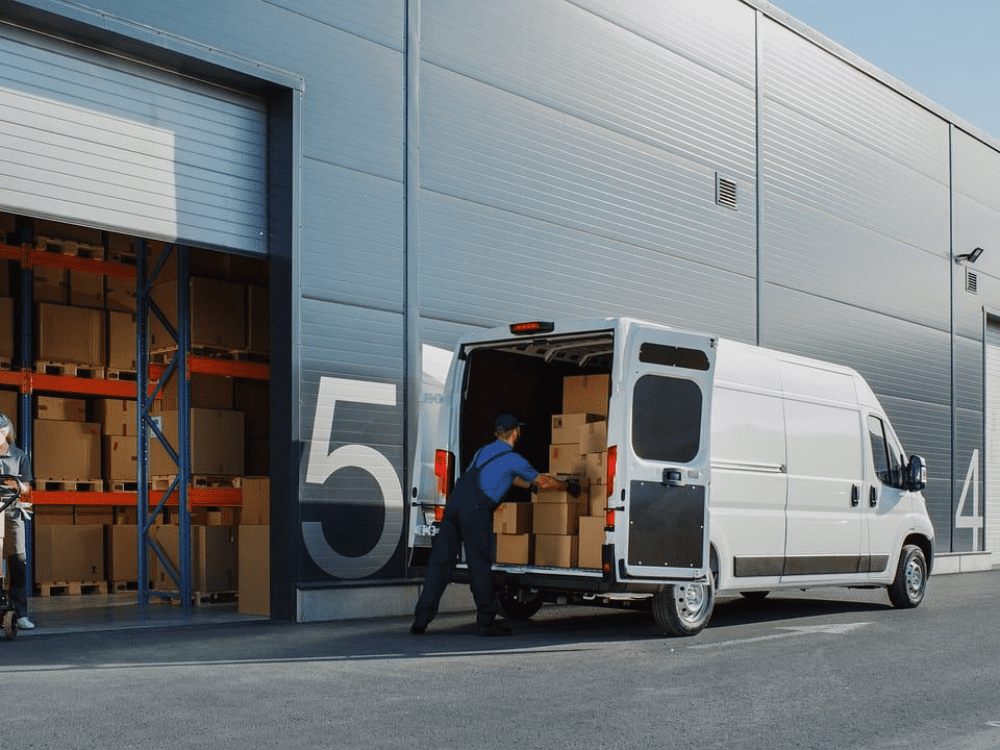
When it comes to selling on eBay, knowing how to bulk list on eBay can save you a lot of time and effort, especially if you’re managing a large inventory.
In this guide, we will walk you through the process of bulk listing, provide essential tips, and highlight tools to make managing multiple listings easier.
What Exactly is Bulk Listing on eBay?
Bulk listing allows sellers to upload and manage multiple product listings at once rather than creating each listing individually.
Whether you’re managing hundreds or even thousands of products, bulk listing streamlines the process, making it much quicker and more efficient. Instead of manually inputting each product’s details one by one, you can use aspreadsheet or third-party software to upload all your listings simultaneously.
This feature is especially beneficial for high-volume sellers. It reduces the chance of errors and keeps your listings consistent. It also helps keep your online store well-organized, making it easier for buyers to navigate your products.
Step-by-Step Guide to Execute Bulk Listing on eBay
Here’s how you can prepare for bulk listing on eBay.
Step 1: Organize Your Product Data
Before you start listing, it’s essential to organize all your product data. This includes the product titles, descriptions, pricing, and item specifics such as brand, color, and size.
Most bulk listing methods require this data to be stored in a CSV (comma-separated values) file or other formats such as XML. The CSV file is essentially a spreadsheet that you’ll use to upload your products all at once.
Learn How to Upload Bundles and Kits via CSV Files from our expert.
Step 2: Prepare Product Images
When bulk listing on eBay, you’ll need to make sure your images are ready for upload. The key here is to name your image files based on the SKU (Stock Keeping Unit) of each product.
This ensures that when you upload your CSV file, the right image is matched with the correct product.It’s important to upload all your images to an online hosting service so that they can be easily accessed during the listing process.
Step 3: Understand eBay’s Requirements
Before you upload your listings, make sure you’re familiar with eBay’s requirements for product titles, descriptions, and other specifics. eBay has policies on title lengths, categories, and item specifics that you must follow to ensure your listings meet their standards.
Failure to comply with these rules can result in errors or delays when uploading.
You Might Like: How to Sell on eBay and Amazon in 2024
How to Bulk List on eBay Using Built-in Tools
eBay offers several tools for bulk listing, which you can access via the Seller Hub. These tools are suitable for sellers of all sizes and help automate the listing process. Here’s how to do it:
1. Accessing eBay’s Bulk Listing Tool
To start, go to the Seller Hub on eBay and access the bulk listing tool through several entry points:
- Active Listings: Create, edit, or relist products.
- Unsold Listings: Relist items in batches or sell similar products.
- Inventory Section: List old items again or revise existing listings.
2. Uploading Listings with CSV Files
Using a CSV file to upload listings is one of the most efficient ways to bulk list on eBay. Here’s how to do it:
- Create a CSV File: In your CSV file, include all necessary fields like title, price, description, SKU, and image URLs.
- Upload the File: Go to the bulk listing section in Seller Hub and choose the option to upload a CSV file.
- Verify Data: eBay will automatically scan your file for missing or incorrect information. You’ll be notified if there are any errors, such as missing item specifics, that need to be corrected.
Once the file is uploaded successfully, eBay will begin processing the listings in the background. If some listings fail to upload, eBay will flag them, allowing you to correct and resubmit the issues.
3. Editing Listings in Bulk
If you need to change your listings, such as adjusting prices or adding promotional offers, eBay’s bulk editing feature can save you hours of manual work. You can apply changes across multiple listings at once, set up volume pricing, or update item specifics, all from within the Seller Hub.
Best Third-Party Tools for Bulk Listing for eCommerce Professionals
While eBay’s built-in tools are useful, third-party software solutions offer additional features that may be beneficial, especially for large-scale sellers.
Tool 1: SellerChamp
SellerChamp offers one of the fastest ways to bulk list on eBay, with up to 10x the speed of manual listing. It supports cross-listing, allowing you to upload the same inventory to other platforms like Amazon or Shopify. This makes it a great tool for sellers who operate on multiple platforms.
Tool 2: CrazyLister
CrazyLister allows sellers to import data from eBay, Amazon, or CSV files. It helps with the entire bulk listing process, from image hosting to optimizing product descriptions. CrazyLister also provides a feature that auto-corrects listings that fail to upload, streamlining the process further.
Tool 3: Ad-Lister
Ad-Lister is another option for sellers who want more control over their listings. It offers features such as editing names, prices, and item specifics in bulk. This tool is particularly user-friendly, as it allows users to manage listings via CSV spreadsheets or through an easy-to-use interface.
3 Evergreen Tips for Bulk Listing on eBay
1. Schedule Listings for Better Visibility
Using the scheduling feature in the bulk listing tool, you can plan when your listings go live. This is particularly helpful when planning promotions or aligning listings with peak shopping times.
2. Use Templates for Faster Listings
Templates can save you time when creating new listings. Set up a template with default fields for items that share similar attributes (e.g., price, shipping, and return policies), and use it as a base for new listings.
3. Monitor Your Listings
Always monitor the progress of your bulk uploads. eBay provides tools that allow you to track your bulk listing jobs, showing which items have been successfully listed and which ones have errors.
Request a SellerChamp Demo!
Struggling with bulk listings on eBay? Request a SellerChamps demo to list faster, manage easier, and sell more.
Try SellerChamp for Yourself!
Schedule a demo today and discover how our Bulk Lister can help you list more products, increase sales, and grow your e-commerce business faster than ever.
Take control of your eBay store now—click here to get started!
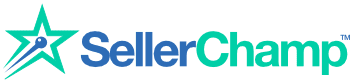
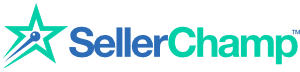
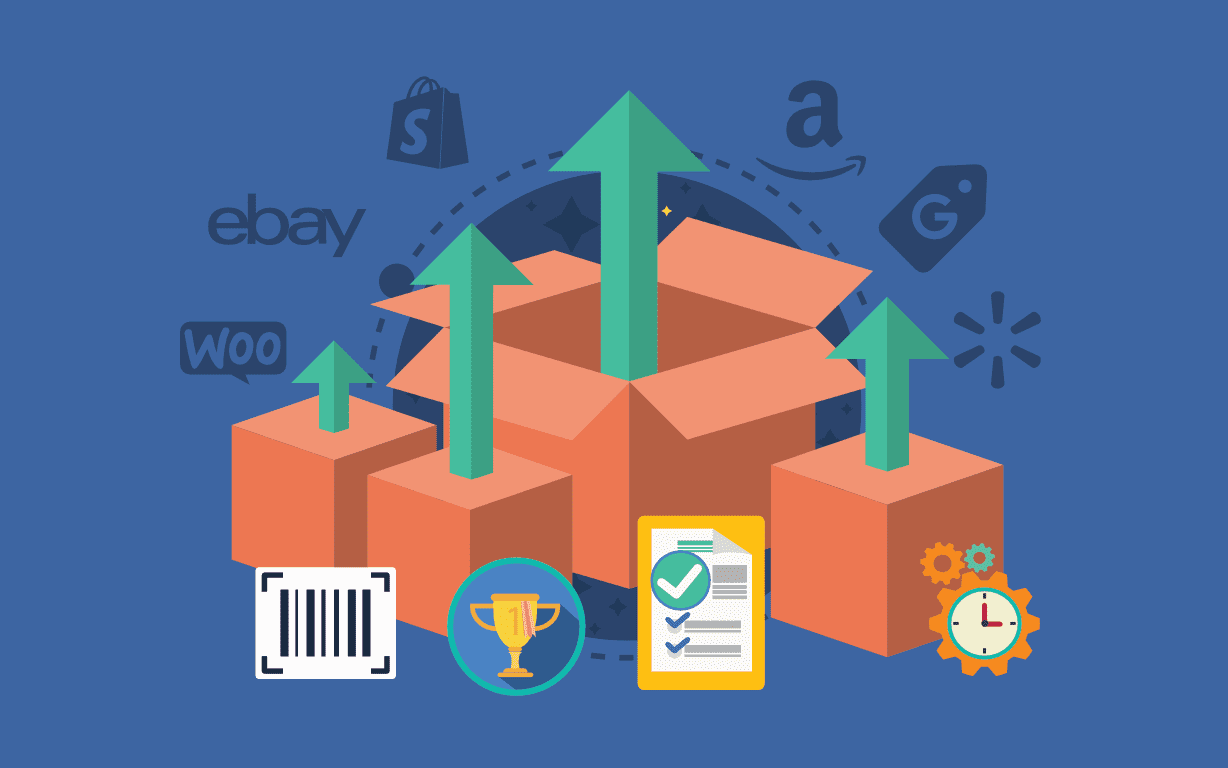
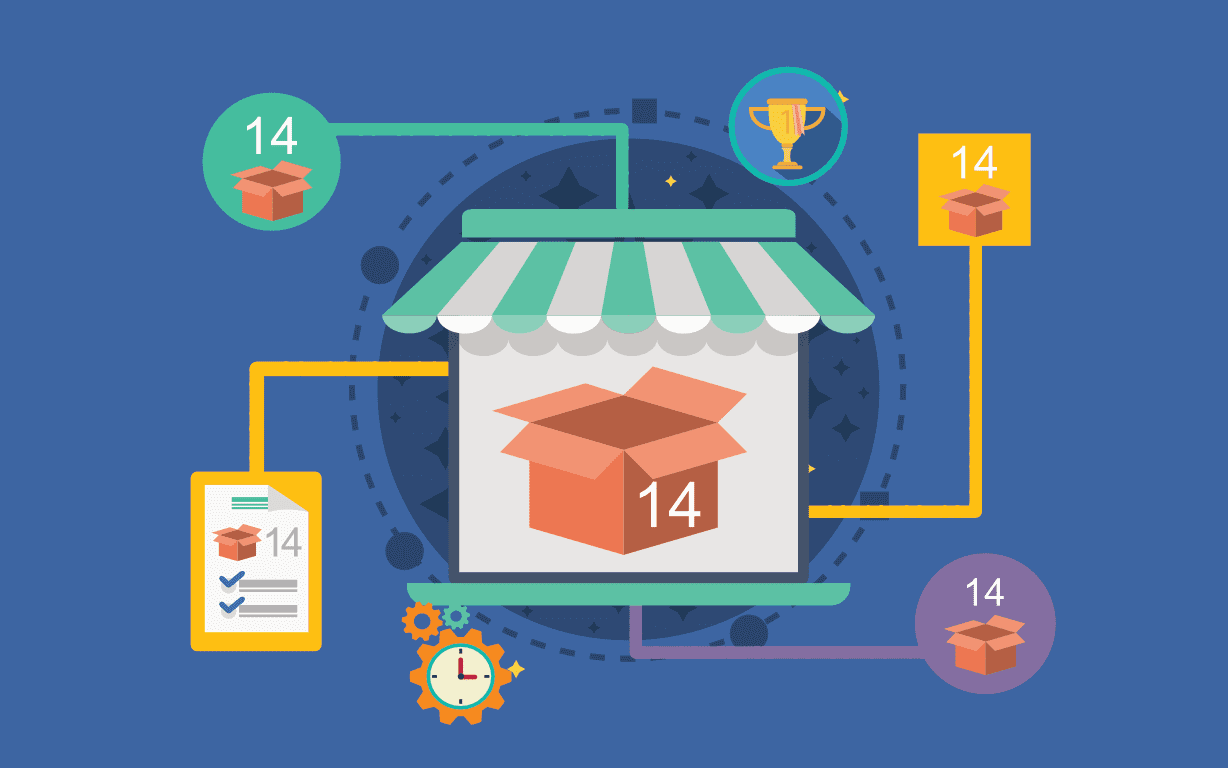
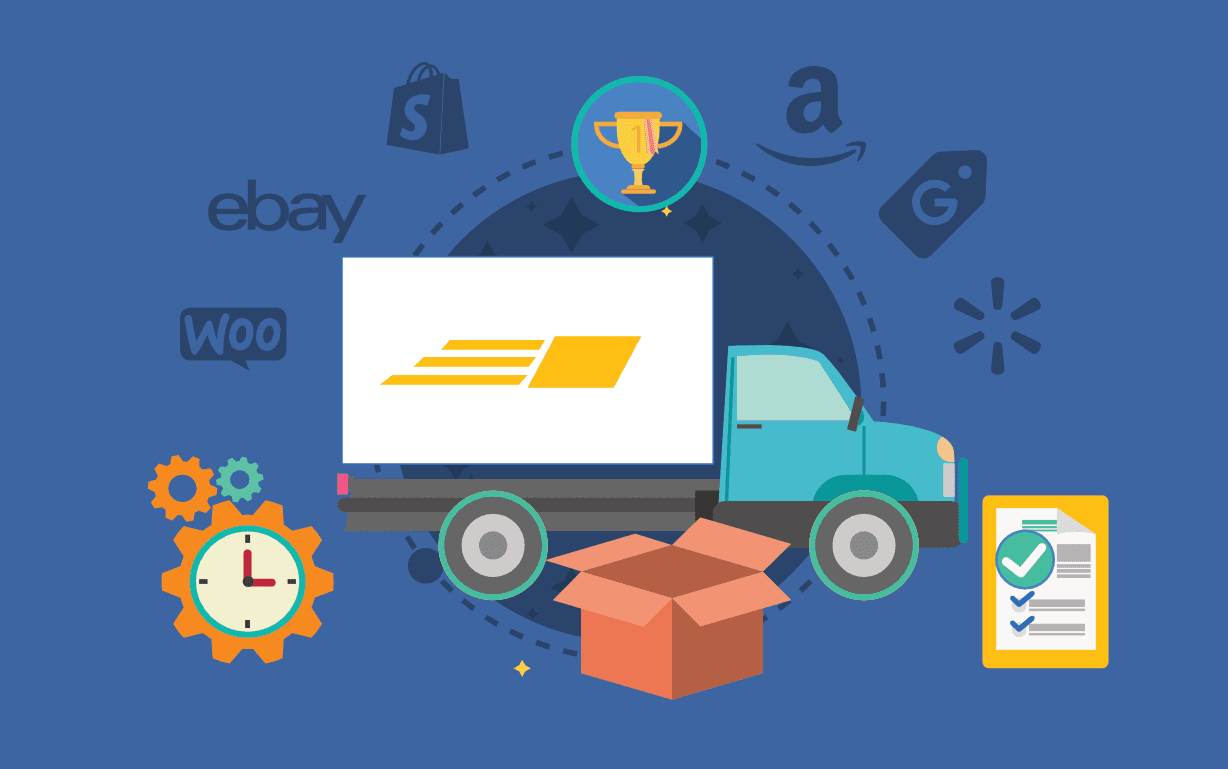
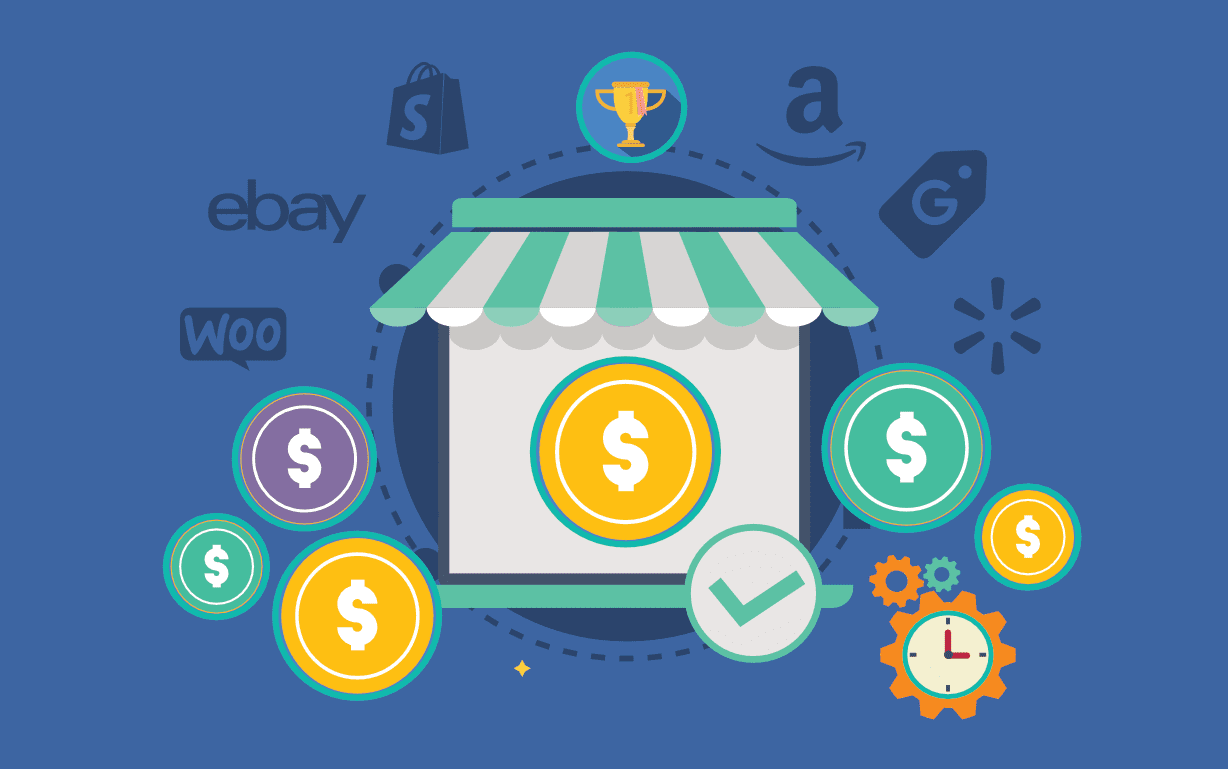
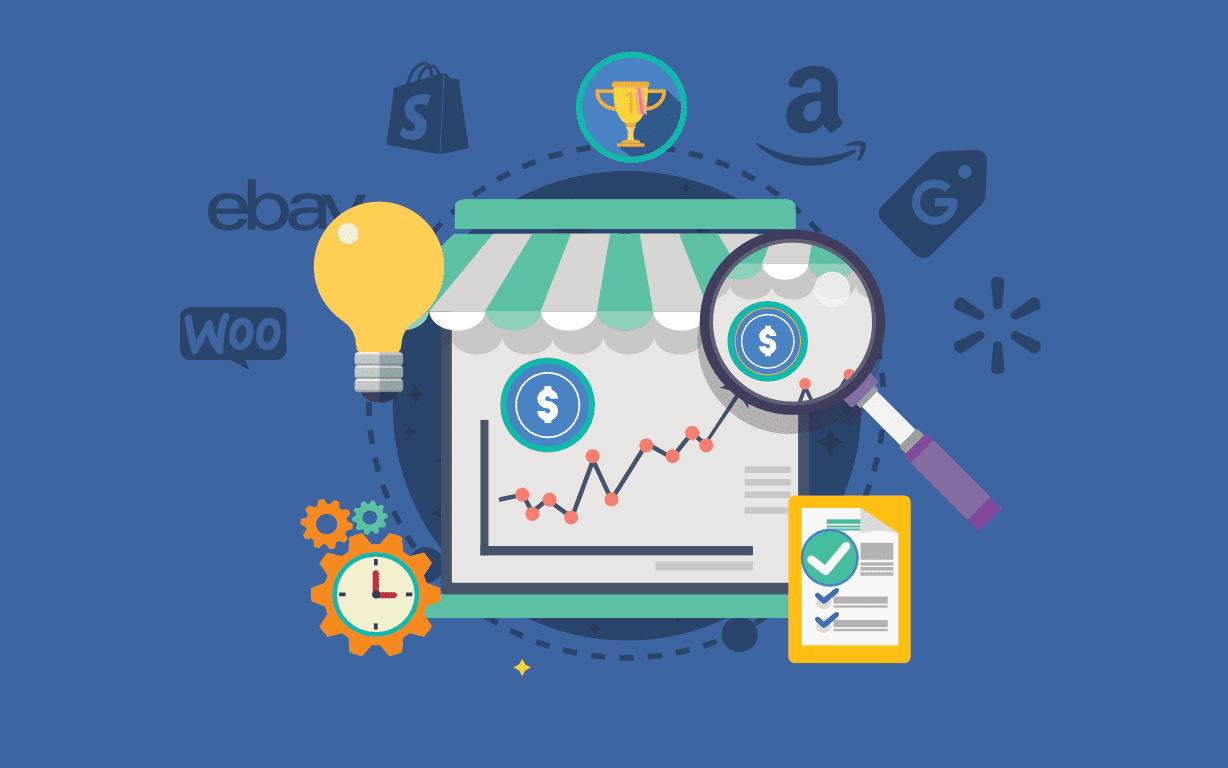
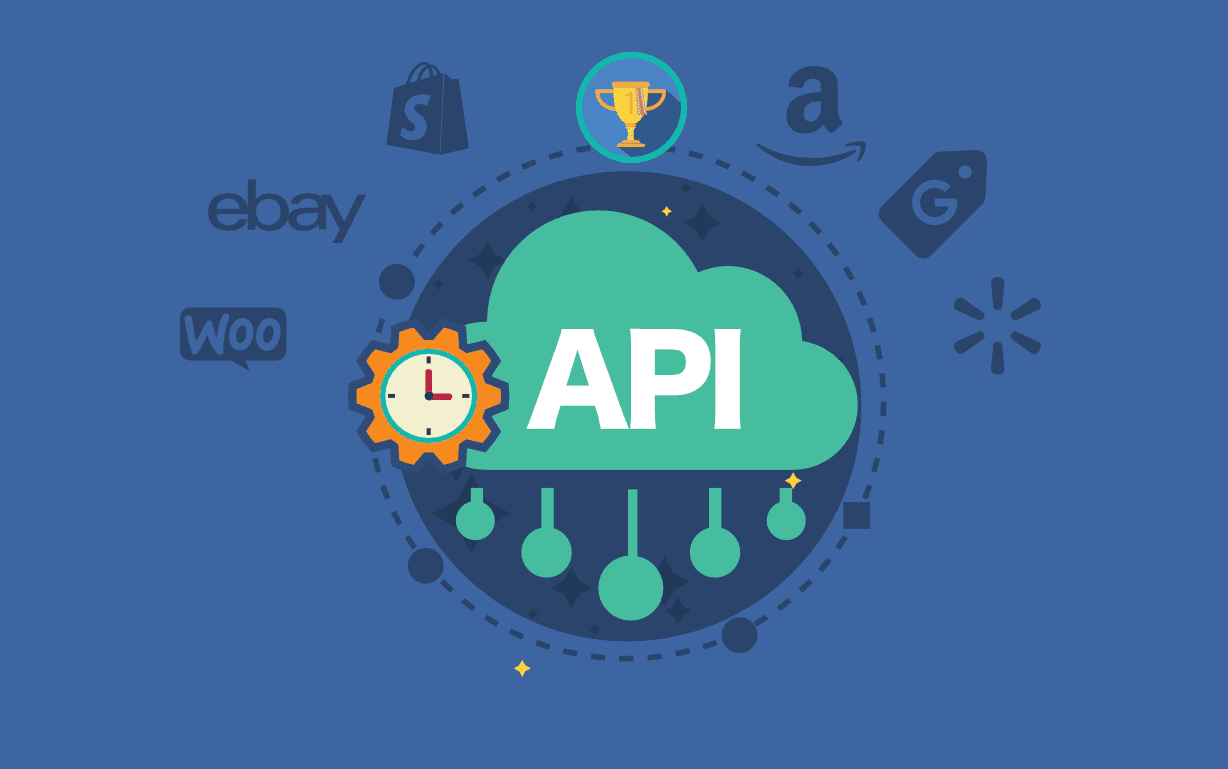

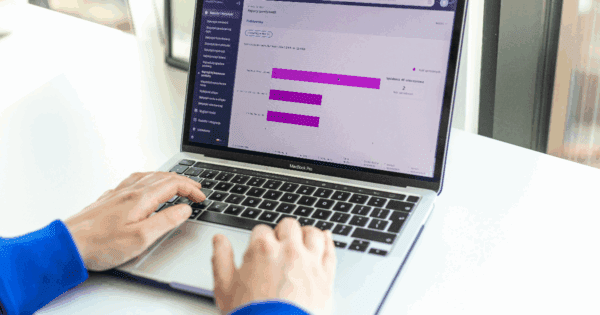
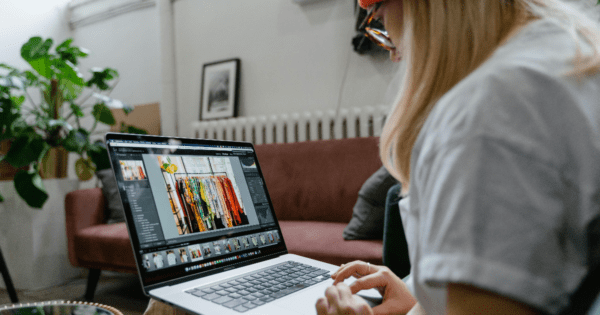

![Best Rated E-Commerce Automation Platforms and Tools [Updated]](https://sellerchamp.com/wp-content/uploads/2025/06/image4-1-600x315.png)