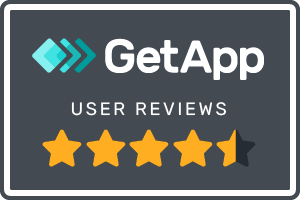If you want your products to shine in Google Shopping ads or free listings, you need to get one thing right: Google Shopping Feed Requirements.
These are the rules and data standards set by Google to ensure your product feed is complete, accurate, and ready for shoppers. Get them wrong, and your products could be disapproved. Get them right, and you can boost clicks, sales, and visibility.
Let’s break it down step by step so it’s easy to follow.
Why Google Shopping Feed Requirements Matter
Google Shopping is massive. 85% of all product searches start on Google or Amazon. That means your product feed is the backbone of your visibility. If you miss required attributes or upload poor data, you’ll either:
- Get disapproved listings.
- Waste ad spend.
- Or simply lose out on sales to competitors with better feeds.
Think of your feed as your store’s digital shelf. The cleaner, more detailed, and optimized it is, the more shoppers will pick your product over someone else’s.
Check out: Top 10 Online Marketplaces in USA for E-Commerce Sellers
Required Attributes: The Must-Haves
Google has a strict list of required attributes every product feed must include. Here’s a quick look:
(This is just an example for your understanding)
| Attribute | What It Means | Example |
| id | Unique product identifier | SKU12345 |
| title | Product name | Nike Air Zoom Pegasus 40 |
| description | Detailed info about the product | Lightweight running shoes with breathable mesh |
| link | Landing page URL | https://yourstore.com/product |
| image_link | Main product image | https://yourstore.com/image.jpg |
| price | Item price | 79.99 USD |
| availability | In stock, out of stock, preorder | in_stock |
| brand | Product brand | Nike |
| gtin | Global Trade Item Number | 0088841234567 |
| condition | Product state | new, used, refurbished |
Without these, your product won’t even make it into Google Shopping.
Optional (But Powerful) Attributes
These aren’t always mandatory, but can dramatically improve your visibility and clicks:
- Color, size, gender, age_group (vital for apparel).
- Material & pattern (helps niche searches).
- Google_product_category (improves targeting).
- Product_type (your category structure).
Adding these isn’t just about compliance—it’s about getting found by the right shopper. For example, “Women’s Blue Running Shoes Size 8” is far more likely to convert than just “Running Shoes.”
Image & Feed Specifications
Google is picky about images—and for good reason. Shoppers decide in seconds based on visuals.
- Minimum image size: 100×100 px (non-apparel), 250×250 px (apparel).
- No watermarks, logos, or promotional text.
- Preferred formats: JPEG, PNG, GIF.
On the feed side:
- Accepted formats: .XML, .TXT, .TSV.
- Max feed size: 4GB uncompressed.
- Language: Attributes must be in English (even for international targeting).
Read our Guide on How to Optimize Product Listings to Maximize Growth Across Multiple Channels
Submission & Updates
Google requires you to keep your feed fresh:
- Update at least every 30 days (but ideally daily if you change prices or stock often).
- Submission methods: Direct upload, scheduled fetch, Content API, or Google Sheets.
- Recent change (July 2025): U.S. sellers no longer need to submit separate sales tax attributes.
Keeping your feed updated isn’t just about compliance. A study by WakeupData shows that up-to-date pricing improves click-through rates by 20%.
Advanced Feed Management & Optimization
Once you’ve nailed the basics, it’s time to optimize:
- Use rules and supplemental feeds to enrich your main feed (e.g., add missing GTINs).
- Optimize product titles. Example: “Samsung Galaxy S24 – 128GB – Phantom Black” performs better than just “Samsung Galaxy Phone.”
- Troubleshoot errors quickly. Common issues include mismatched pricing, missing identifiers, or broken image links.
Pro tip: Products with complete and optimized attributes have a 40% higher chance of appearing in top Shopping results
Different Feed Types
Not all feeds are created equal. Here are the main types you might need:
- Primary feed: The main source of truth for your products.
- Supplemental feeds: Add or update data in your main feed.
- Local inventory feeds: Show nearby store availability.
- Promotions feeds: Highlight discounts and special offers.
- Product ratings feeds: Boost trust with reviews and star ratings.
Using the right combination helps you win more eyeballs in Shopping results.
You Might Like: Best E-Commerce Automation Tools for 2025
Best Practices for Better Visibility
Want your products to dominate the search results? Follow these:
- Keep prices and stock accurate—no one likes clicking on an “in stock” item that’s sold out.
- Use high-quality images with clear backgrounds.
- Optimize product titles and descriptions with natural keywords.
- Always assign the correct Google product category.
- Monitor disapprovals and fix issues fast.
Request a SellerChamp Demo
Your Google Shopping Feed is your storefront. Meet requirements, optimize performance, and win visibility.
Request a SellerChamp demo today and discover how simple feed management can be.
Frequently Asked Questions (FAQs)
1. How does identifier_exists work when a product has no GTIN?
A: If a product doesn’t have a GTIN, you can set identifier_exists to FALSE. Use this option cautiously, because products without unique identifiers may get less visibility in Google Shopping.
2. What are the best practices for naming attributes like shipping and availability?
A: Always follow Google’s accepted values. For availability, use in_stock, out_of_stock, or preorder only. For shipping, provide the correct format: country, service, and price. Sticking to these rules prevents feed disapprovals.
3. Can I include multiple images per product?
A: Yes, you can add extra product photos using the additional_image_link attribute. Include lifestyle photos, close-ups, or different angles to build trust and increase click-through rates.
4. What happens if I submit outdated pricing?
A: Google may disapprove your products, or worse, suspend your account if mismatches persist between your site and your feed.
5. How can I preview or test my feed before submission?
A: You can use the Merchant Center’s “Diagnostics” tab to test feeds for errors before pushing them live.
6. When should I use supplemental feeds?
A: Use them when you need to add missing fields (like GTINs) or optimize data without changing your main e‑commerce system.
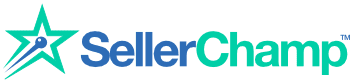
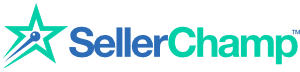
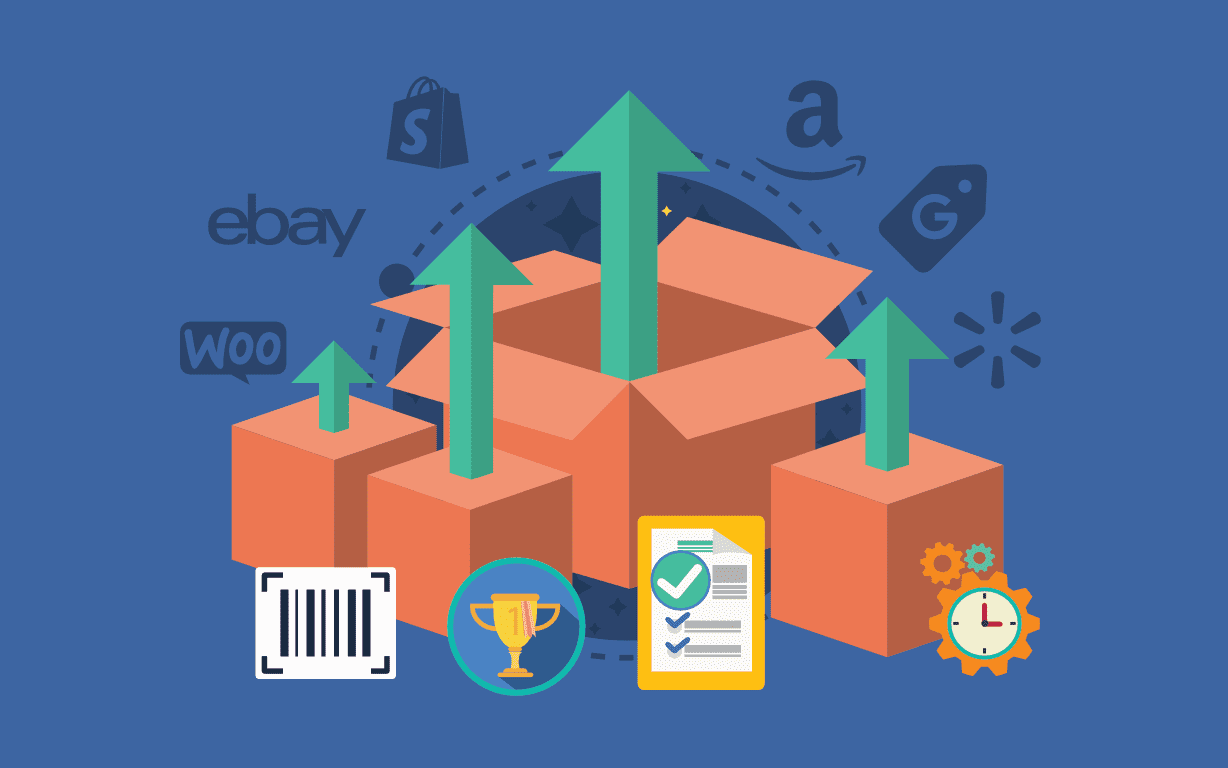
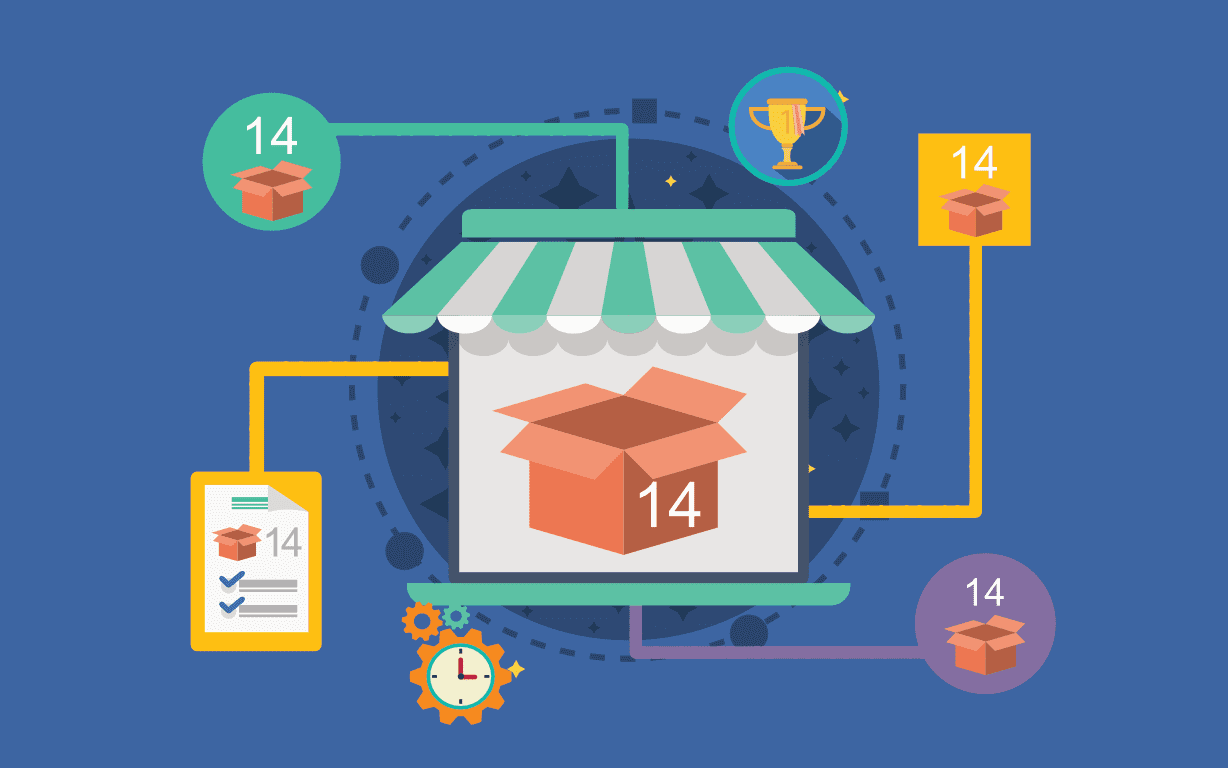
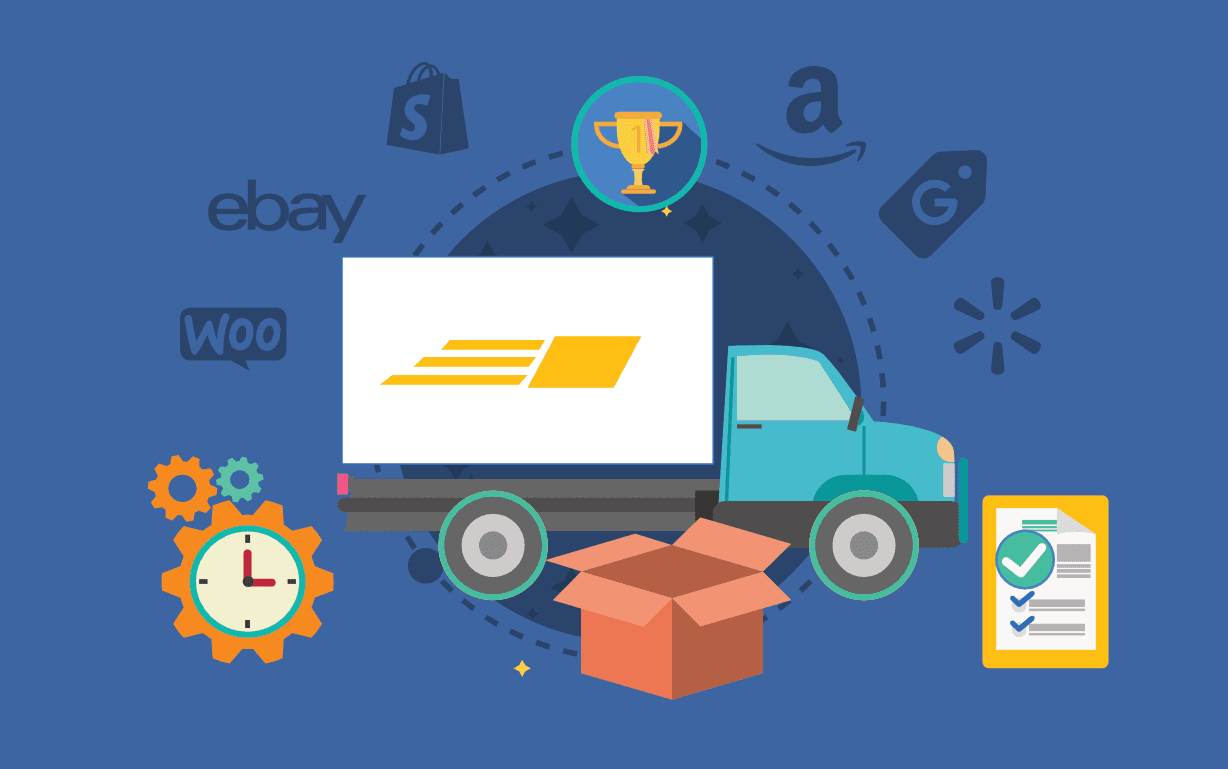
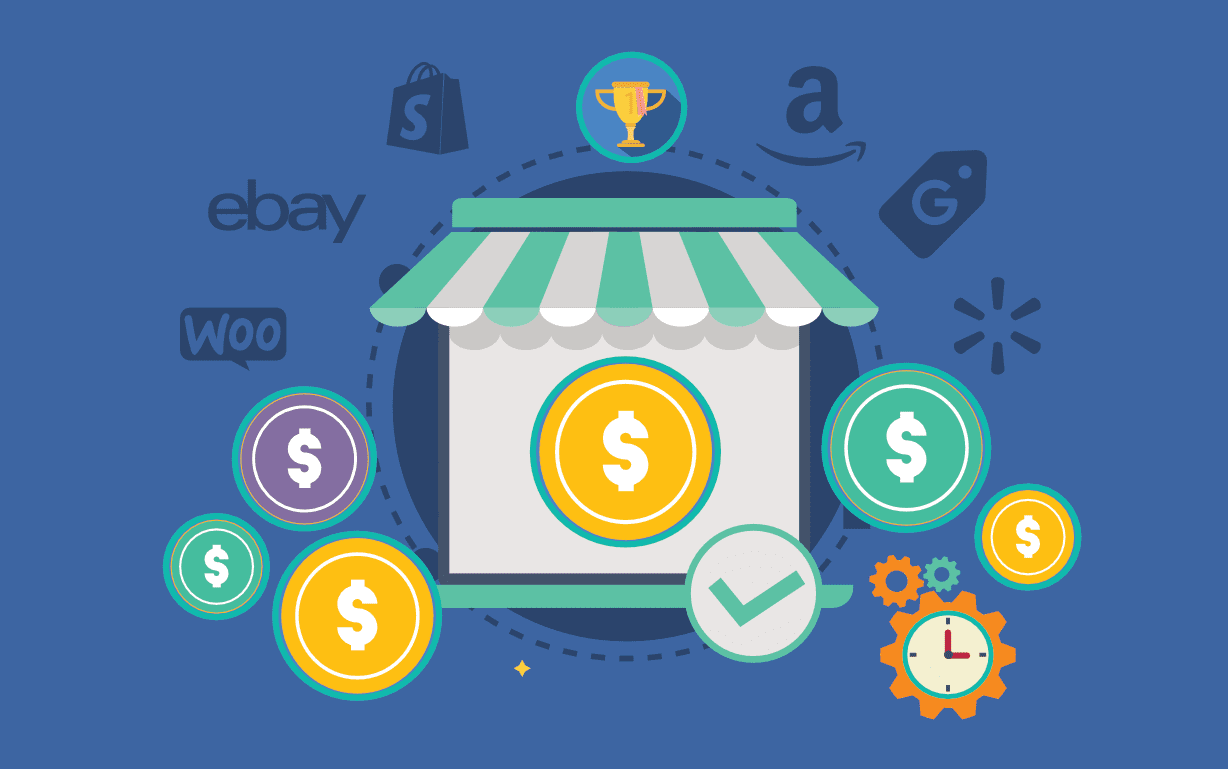
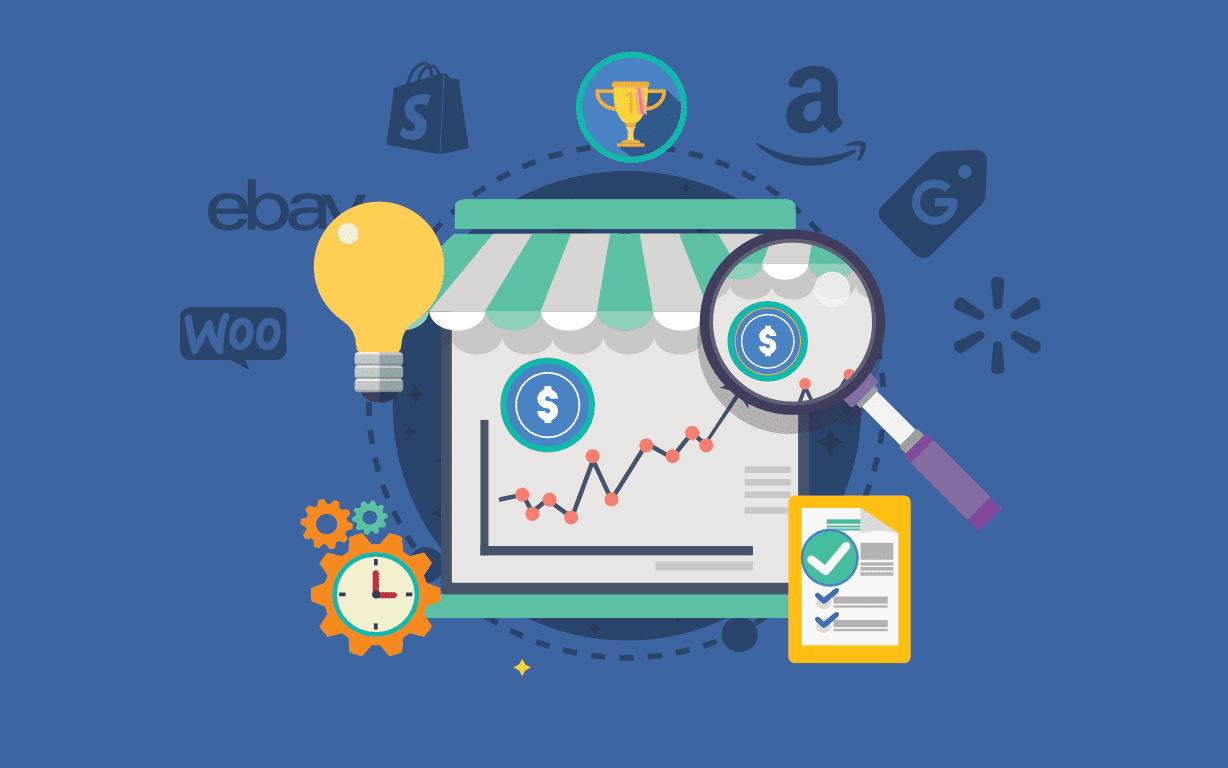
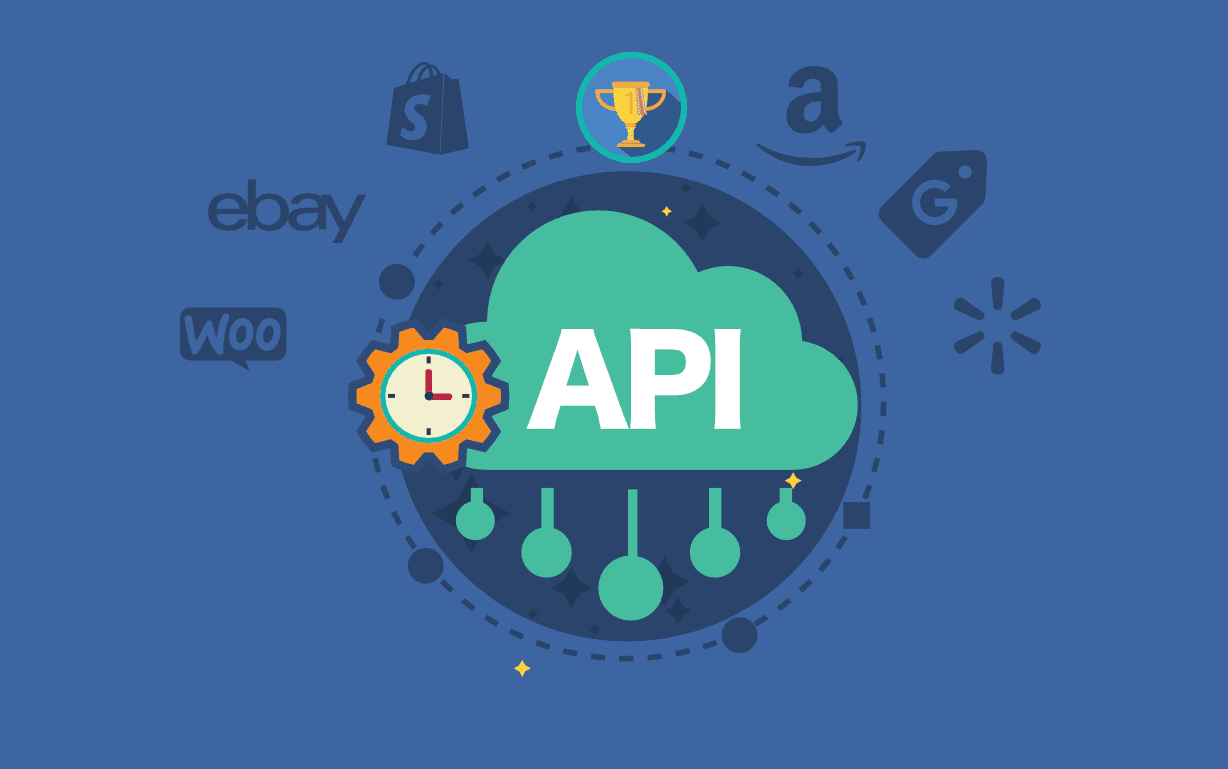

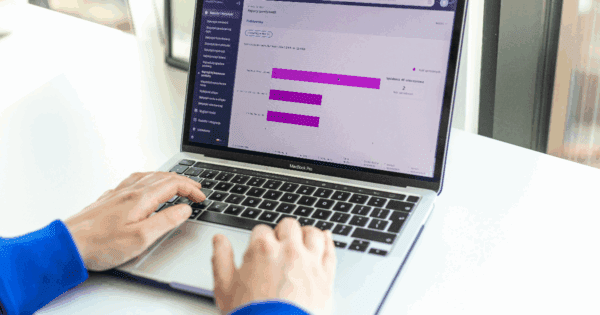
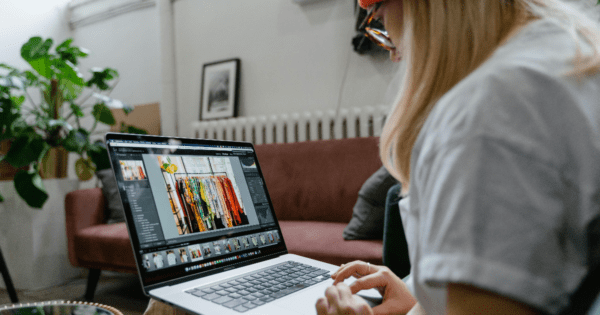

![Best Rated E-Commerce Automation Platforms and Tools [Updated]](https://sellerchamp.com/wp-content/uploads/2025/06/image4-1-600x315.png)