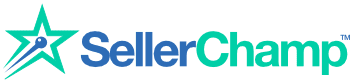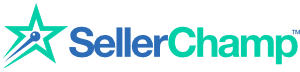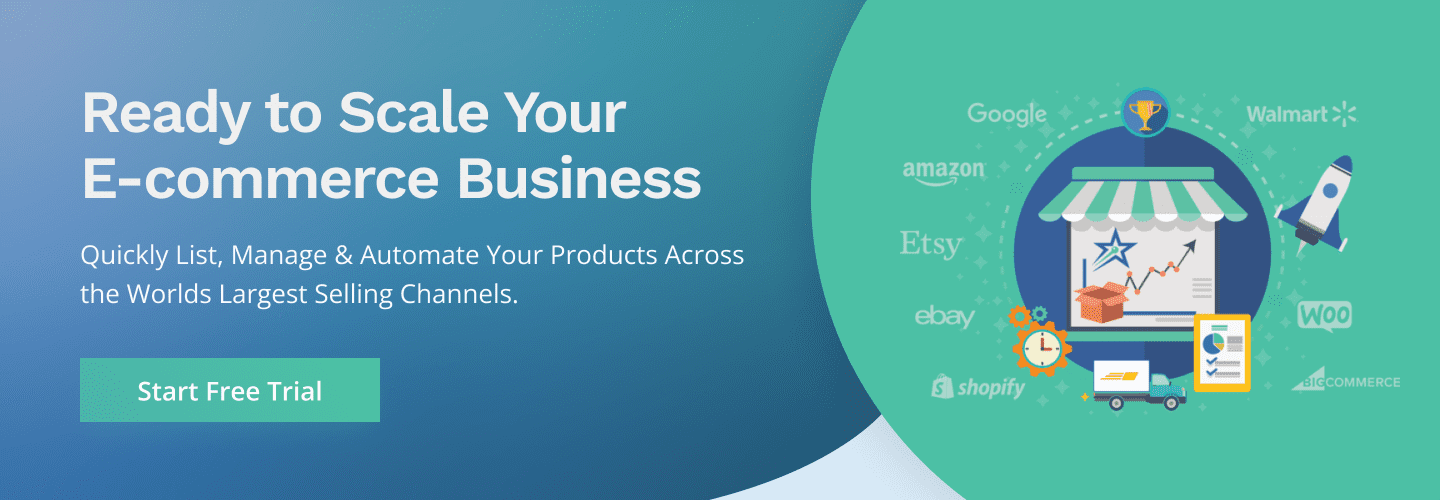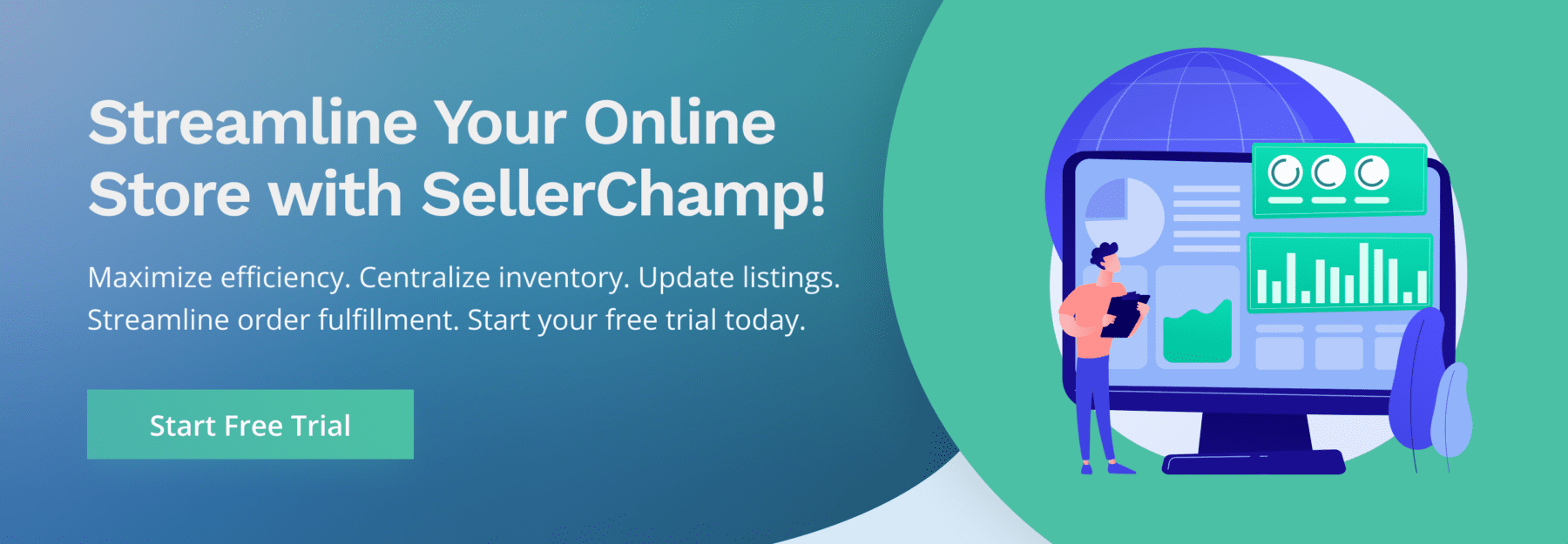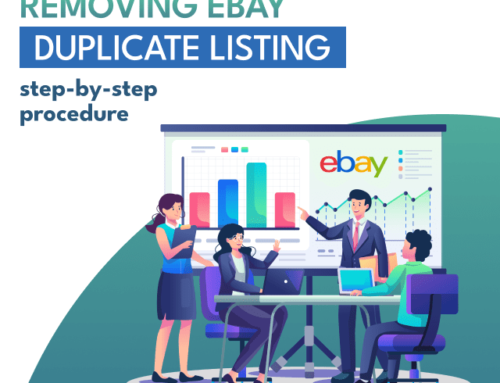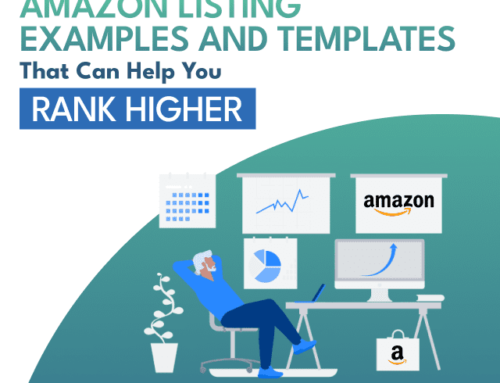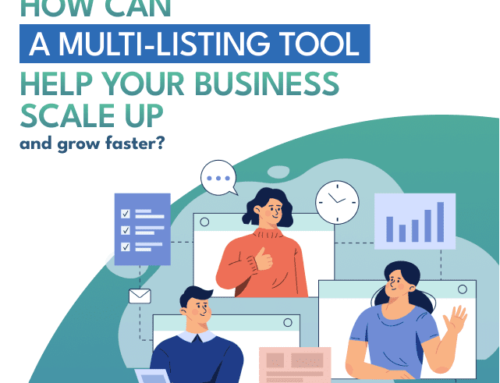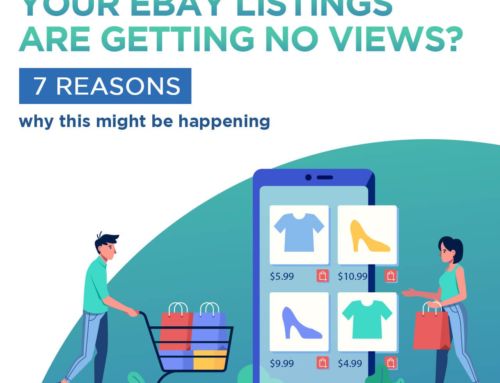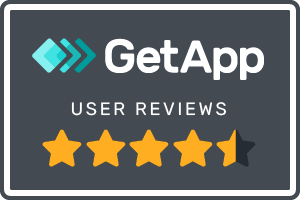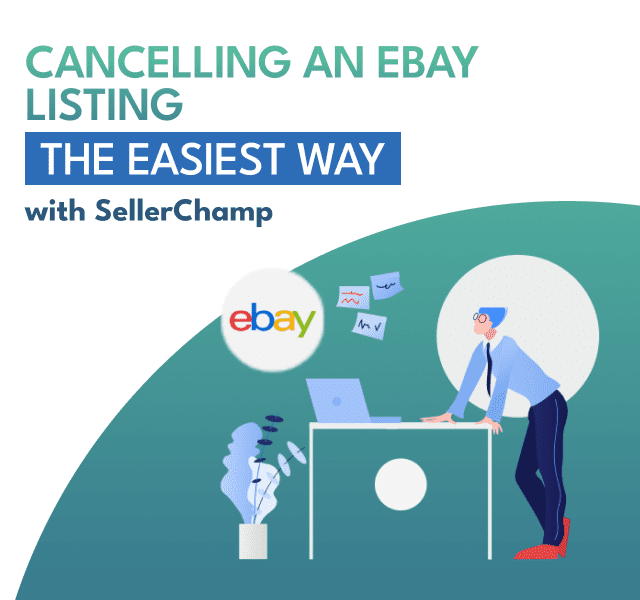
Canceling eBay Listing The Easiest Way
The global retail eCommerce market is projected to reach an impressive $6.54 trillion by 2023. As an eCommerce seller aiming for success in this competitive landscape, you’re likely well aware of the importance of listing and de-listing products. These activities are not only crucial but can also consume a significant amount of time. On one hand, creating high-quality listings is vital for enhancing product discoverability, improving customer experience, boosting sales growth, minimizing returns, and achieving higher rankings. On the other hand, the ability to efficiently cancel listings is essential for maintaining an updated eCommerce store that aligns with your inventory, enabling you to fulfill customer orders promptly. In this blog, we will shed light on how you can easily and efficiently handle the process of canceling eBay listings using SellerChamp’s multi-listing software. By leveraging this innovative tool, you can streamline your eCommerce operations and ensure optimal inventory management for your eBay store. Let’s dive in and explore the benefits and functionalities of SellerChamp’s software in simplifying the process of canceling eBay listings.
Can You Cancel eBay Listings?
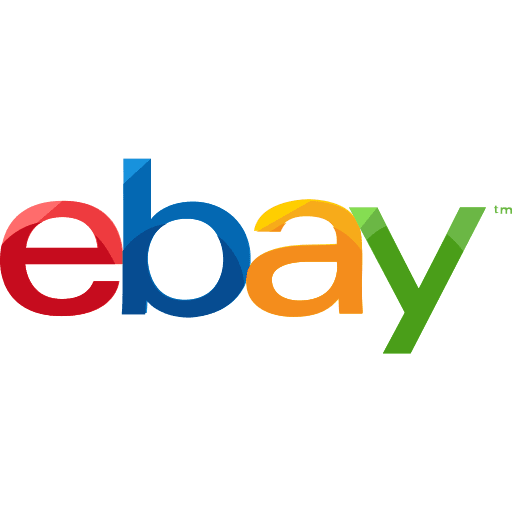
It is only logical that eCommerce stores like eBay have the option to cancel the listing of products uploaded by sellers. It is possible to cancel eBay listings if the items you are selling have become unavailable or if you have erred in the listing or even if you just want to stop selling the product. However, certain restrictions apply to such canceling of eBay listings.
What Are The Reasons You Can Cancel a Listing For?
There are a few reasons that might create the circumstances to cancel an eBay listing. A few of the reasons include the following:
- The item listed could be broken or damaged,
- The item listed could have been lost,
- The products listed could be out of stock,
- The item listed could have become unavailable for sale due to any other reason, or
- You might have made a mistake while creating a listing.
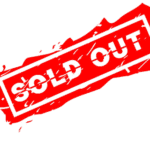
Under the above circumstances, you will have to update the listings to stop incoming orders which will not be fulfilled due to the reason that the items are no more available. Updating your listing or canceling your listing is crucial because you should not list products that cannot be delivered. Keeping your listings up-to-date will reduce complaints and improve customer trust and loyalty.
What Are The Requirements To End eBay Listings?
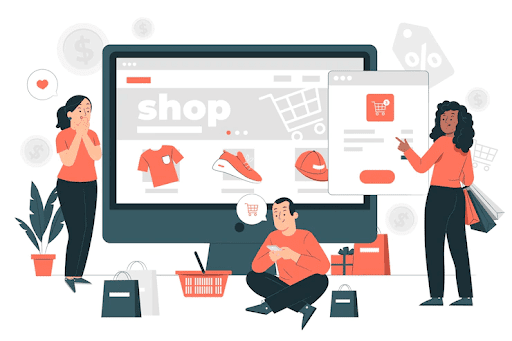
Whether or not you can end an eBay listing depends on the time left in the listing and the number of bids that have been received for the listing. Here are the requirements to end an eBay listing:
- A listing can be canceled if no bids have been placed on an item.
- A listing with 12 or more hours left on a listing and no bids can be canceled.
- A listing having less than 12 hours left, with one or more bids should be sold to the highest bidder.
- If a listing has less than 12 hours and bids have been received on it, then it cannot be canceled.
What Are The Fee eBay Charges To Cancel Listings?
eBay will not charge a fee for canceling a listing early in the following circumstances:
- If there are 12 or more hours left in the listing and there are no bids or if there are one or more bids and you are selling to the highest bidder.
- If there are fewer than 12 hours left in the listing and there are no bids including accepted and canceled bids if there are one or more bids and you are selling to the highest bidder, or if the item’s reserve price has not been met.
However, if there are more than 12 hours left on a listing with one or more bids and you decide to cancel the bids, eBay will charge a fee for ending the listing early. This is with the intent that such cancellation that will lead to the buyers becoming frustrated and disappointed can be deterred with a cancellation fee.
This fee is of the same amount as the final value fee you would have paid in case the listing ended at its course and sold for the highest bid. It is also to be noted that the fee for ending listings early does not apply to Real Estate and Classified Ad selling formats.
How to Cancel eBay Listings with SellerChamp?
One way to cancel eBay listings is directly on your eBay account. Here is a step-by-step guide on ending listings and canceling bids on eBay:
- Go to ‘My eBay’.
- Choose ‘Selling’ and find the item listings you want to cancel.
- You will find a ‘More Actions’ drop-down menu.
- Choose ‘End My Listing Early’.
- To end the listing of items that have bids on them, you can choose to cancel bids and end the listing early or sell it to the highest bidder, if 12 or more hours are remaining on the listing. Your only option to end listings with fewer than 12 hours is to sell them to the highest bidder.
- Once you’ve picked one of the above options, you will have to choose a reason to end the listing.
- To confirm, click on ‘End My Listing’.
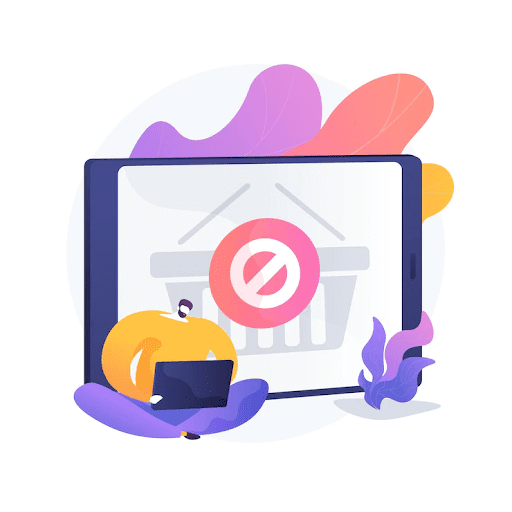
While these steps look easy to do, the complication arises when you have a lot of listings or you are using multiple eCommerce websites to sell them. Manually ending listings is a very time-consuming task and will not work when there are users actively placing bids or orders on eBay. You might end up having to cancel orders and disappoint your customers, leading to a lack of trust in your store and consequent loss in sales.
While handling multiple products or listing on many eCommerce websites, you will have to do a lot of inventory management and update your listings based on the sales in other marketplaces. Working manually on a listing basis is prone to a lot of confusion. SellerChamp simplifies the entire process of listing, updating, and de-listing items on your eCommerce store.
SellerChamp’s software encompasses Multi-Channel listing, bulk listing, repricing, warehouse management, order fulfillment, sales insights, and reports. It is a comprehensive software that will provide you data on inventory and the like, to determine if you need to end a listing early. It is easier to incorporate software that will fetch you data that will enable you to take a call on ending listings rather than having to manually scavenge data to make the same decision. Such manual work is prone to errors, mistakes, and confusion.
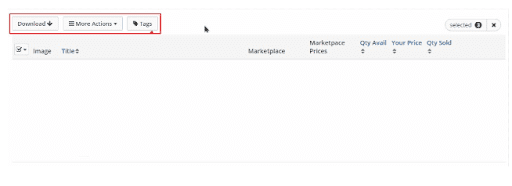
http://kb.sellerchamp.com/en/articles/3430940-inventory-actions
Canceling eBay listings have been made super easy with SellerChamp solutions. There are various options available within the inventory page of SellerChamp software. Click on the ‘More Actions’ button to choose a few functions that can be performed with this feature which include the following:
- Assigning locations for your items,
- Picking and packing items,
- Uploading updates about Price/ Quantity,
- Upload updates in connection to Product Data,
- Bundling,
- Refetching Product Data,
- Removing listings,
- Ending Listings,
- Re-listing,
- Printing item labels, and
- Copying the inventory manifest from one marketplace to other marketplaces.
To end listings on eBay using SellerChamp, these are the steps you need to follow:
- From your SellerChamp Account’s ‘Home’ page, go to the ‘Inventory’ ~> ‘Products’.
- You can download different reports from the ‘Download’ drop-down box. You can use this data to determine if you have an inventory or pricing or profitability situation that requires you to end any listing.
- Choose the listings you wish to end listing,
- Click on the ‘More Actions’ drop-down and click on ‘Remove’.
- This will open up a tab that will offer you options to do four actions:
a. Removing listing from SellerChamp,
b. Ending a listing on your account on a particular marketplace,
c. Deleting products and listings on a marketplace account, and
d. Deleting products and listings on different marketplace accounts that are linked.
You can choose one or more options and confirm by clicking on the ‘Yes’ button.
6. You can also click on the ‘End Listing’ option to execute the same.
Another advantageous feature that you can find on SellerChamp’s software is the option to Re-List the products, the listings of which you have ended. To know more about the same, check here.
What Are Some Ways to Avoid Cancelling Listings?
It is better to follow some precautions that will help you avoid canceling listings than disappointing your customers and losing business. A few ways to avoid canceling listings include:
- Pricing your items competitively and carefully. You can also set reserve prices that are the minimum amount that you will accept for the item.
- Double-check your listings to make sure there are no errors or incorrect information before submitting them.
- Make sure you manage your inventory seamlessly. Incomplete transactions on account of the unavailability of items will affect seller performance. Use the out-of-stock option when you are selling multiple quantities in Good ‘Til Cancelled listings.
- Try to revise listings and use the option to cancel listings as a last resort.
What Can You Do If You Can’t Cancel Listings?
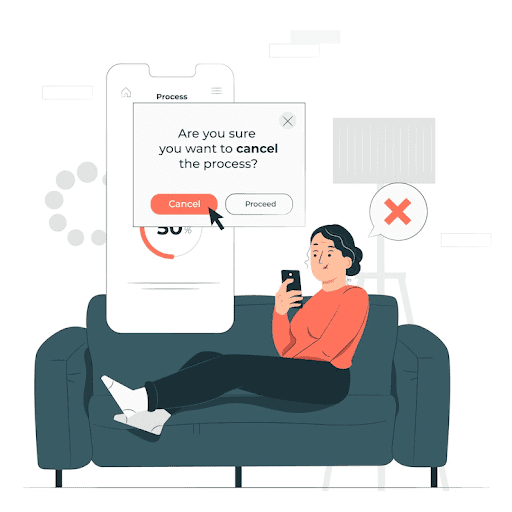
There are going to be circumstances in which you cannot cancel listings and you might not be able to meet your listing requirements. The best thing to do in such scenarios is to communicate the same with your customers. If you cannot cancel bids, contact the users, explain the situation to them and convince them to retract their bids. This way your customers will trust you better since you have genuinely communicated the reasons for not being able to meet their expectations.
Conclusion
A study shows that 55% of online shoppers give warn friends and family when they are dissatisfied with a product or company. Canceling a listing in which a customer has placed an order is one of the reasons to provoke such an ill recommendation.
It is only prudent to upload quality listings, update them regularly, manage inventory to make sure orders are placed only for products that are in stock, end listings when products are no more available, and communicate the same to the customers, to provide good the customer with a good shopping experience.
SellerChamp simplifies and enhances the efficiency of the entire process of listing, updating, de-listing products, and managing inventory. With SellerChamp you can promptly de-list or end listings of products that are no longer available with you. This will result in you attaining a 100% successful delivery rate. Reducing complaints, improving ranking and sales, making you a reliable eCommerce store.